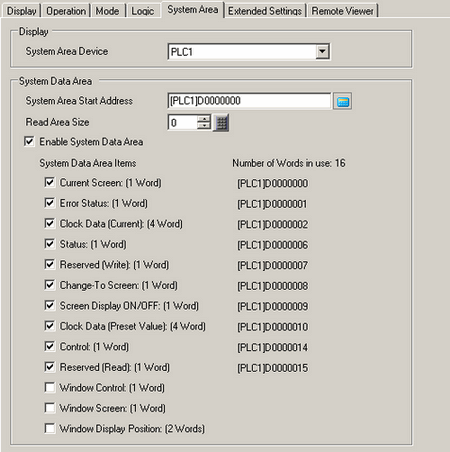![]()
-
Please refer to the Settings Guide for details.
 5.4.6 System Settings [Display Unit] - [System Area] Settings Guide
5.4.6 System Settings [Display Unit] - [System Area] Settings Guide
-
For more information about the System Data Area, please refer to the following.
 A.1.1.2 System Data Area (Direct Access Method)
A.1.1.2 System Data Area (Direct Access Method)