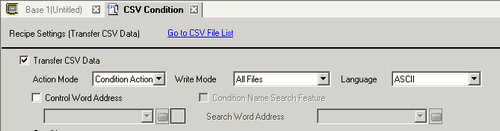
Configure condition and transfer settings for CSV data.
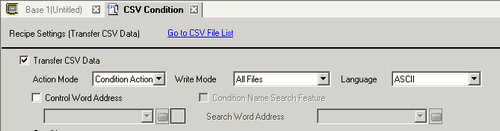
Transfer CSV Data
Select whether to use the Transfer CSV Data feature.
Action Mode
Select the CSV data's transfer action.
![]()
When using a Special Data Display [Data Transmission] with manual transfer, select [Condition Action].
Condition Action
The transfer is executed according to the condition set in [Condition], such as Destination Address or Number of Data Items. You can transfer multiple CSV data recipes at one time.
Address Action
The transfer destination and source address is set at transfer time. Change the address for each file and transfer the CSV data.
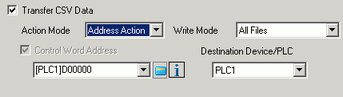
Write Mode
Defines how to handle overwriting data.
All Files
Overwrites all the contents of existing CSV files. ITEM NAME field will be blank.
Overwrite Data Only
Overwrites the Time (:DATE) and the Value (VALUE) in the existing CSV file. Other items remain as they are.
![]()
All data from the third row on in the CSV file are deleted.
When overwriting, the required available space in external storage is at least double the size of the actual CSV file.
Control Word Address
Set to operate the CSV data transfer from the device/PLC with an automatic transfer. If selected, also set the address to control the transfer.
The contents of the set address differ depending on the [Action Mode] settings.
![]() 26.10.2 Control Word Address
26.10.2 Control Word Address
Language
Select a language for the Condition Name: [Japanese], [ASCII], [Chinese (Traditional)], [Chinese (Simplified)], [Korean], [Russian (Cyrillic)], or [Thai]. The Condition Name for the [Data Transmission] follows this setting.
Condition Name Search Feature
[Transfer Mode] is set to [Condition Action]. When using automatic transfer, specify whether to use the Condition Name Search feature. The Condition Name Search feature searches for CSV files by condition name and writes all matching files from external storage to the device/PLC.
![]() 26.10.3 About the Condition Name Search Feature
26.10.3 About the Condition Name Search Feature
Search Word Address
When using Condition Name Search, set a word address to store the search text.
This can be set to either a PLC address or a display unit's internal device address.
Uses the bottom 16 words of the address designated here (or 8 words for a 32 bit address), and they store the condition name of the file you want to transfer. The condition search name can be up to 32 characters.
Detects the file in external storage that matches the stored condition name and transfers the file.
![]() 26.10.3.3 Condition Name Search Storage Methods
26.10.3.3 Condition Name Search Storage Methods
![]()
The search is only possible when the search string is a perfect match for the condition name. Spaces indicate different file names and can cause errors.
When data transfer is completed, the status and number of transferred files displays. The last transferred file numbers are written to the display unit's internal device Special Areas LS9200 and LS9201. (The Special Areas are read-only.)
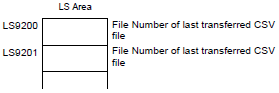
Destination Device/PLC
When [Action Mode] is [Address Action], select the device/PLC for transfer.
Condition
The contents of registered conditions display in a list.
![]()
The shortcut key or right-click menu can edit the list.
|
Names of features |
Shortcut |
Description |
|
Edit |
Ctrl + E |
Open the [CSV Data Transfer Condition] dialog box and edit the conditions selected in the [Condition]. The [CSV Data Transfer Condition] dialog box also appears by double-clicking the cell. |
|
Copy |
Ctrl + C |
Copy the condition selected in the [Condition list]. |
|
Paste |
Ctrl + V |
Add the copied condition into the [Condition list]. |
|
Delete |
Delete |
Delete the condition selected in the [Condition list]. |
|
Duplication Check |
None |
Checks that the file number settings for the condition are not duplicated. If file numbers are repeated in several conditions, data are transferred according to the condition with the smaller number. |
Create
Creates a new condition. Click the hyperlink and the [CSV Data Transfer Condition] dialog box appears.