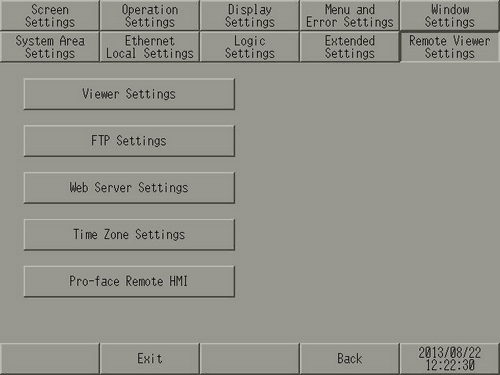
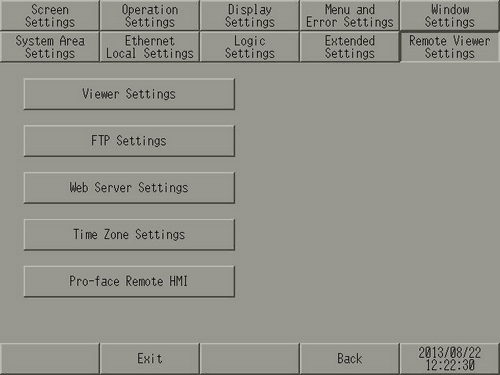
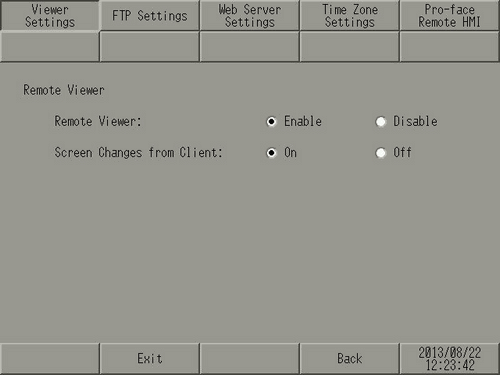
Remote Viewer
Set the GP-Viewer EX function.
Remote Viewer
Sets up the GP-Viewer EX feature.
Screen Changes from Client
Defines whether or not you can change the display screen from the GP-Viewer EX client.
![]()
If this item is not selected, even users with read/write permission in Security Settings cannot switch the screen from the GP-Viewer EX side.
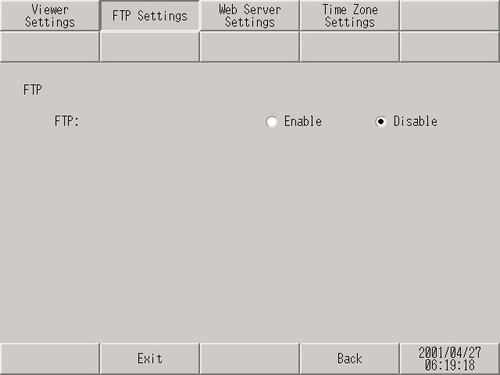
FTP Function
Select to use the FTP feature.
![]()
Supports FTPS connections. When connecting using FTPS, the transmission data is encrypted.
Use an FTP client application software when connecting using FTPS. The following shows the setting conditions.
Encryption: Explicit TLS/SSL encryption
Connection: Passive Mode
TLS version: TLS 1.3
Depending on the FTP client application software that you use, FTPS connection may not be possible. WinSCP has been confirmed to function.
For the list of models that support FTP functions - FTPS, please see the following:
 1.5 Supported Features
1.5 Supported Features
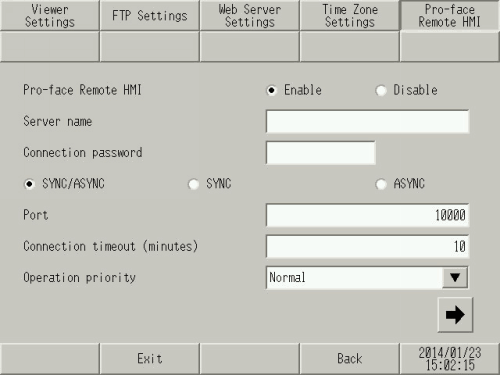
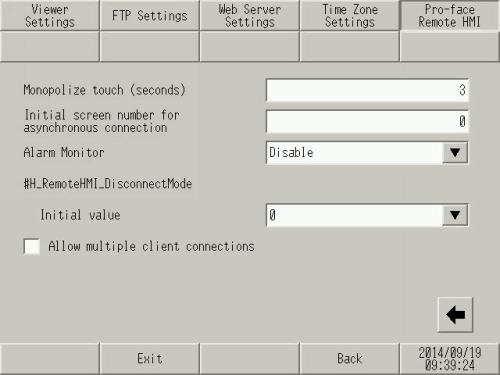
Pro-face Remote HMI Settings
Sets up the Pro-face Remote HMI function. Select to operate the display unit as a Pro-face Remote HMI server.
Server name
Specify the Server Name within 32 characters. Allowable characters are single-byte alphanumeric characters and symbols.
Single byte symbols: ! " % & ' ( ) * + , - . / : ; < = > ? _
On the client, a server list screen displays, where you can identify the server.
![]()
If you do not want a server name, enter a single-byte space.
Connection Password
Sets the password required for accessing the server from the client.
The password must be 8 to 16 single-byte characters, and must include one upper-case alphabetic character, one lower-case alphabetic character, a number, and one of the following symbols.
Single byte symbols: ! " % & ' ( ) * + , - . / : ; < = > ? _
Synchronous/Asynchronous
Select the connection mode between the client and server.
Synchronous/Asynchronous
After connecting the client and server in synchronous mode, you can switch between synchronous and asynchronous modes from the client side.
Synchronous
Connects in synchronous mode only.
Asynchronous
Connects in asynchronous mode only.
![]()
You can check the connection mode by using the system variable #H_RemoteHMI_Connect_Status.
![]() A.2.2.2 Word Type - #H System Variables
A.2.2.2 Word Type - #H System Variables
When the [Connection] is set to [Asynchronous], [Allow multiple client connections] is not supported.
Port number
Sets the port number.
Connection timeout (minutes)
Sets the amount of time until for the connection timeout.
If the connection timeout time has elapsed with no operations on the client, the server will drop the connection with the client.
If you want the server to keep the connection with the client, set 0.
Operation priority
Selects the frequency of server responses to the client.
Normal
Responses to the client are performed at a frequency of approximately 300 milliseconds.
Display unit
Functions besides RemoteHMI are given priority, which could increase the time a client waits for a response from the server.
Client
The response cycle for clients is faster. Use this option to improve communication and for when you want to update the display in real time.
![]()
For GP4000 Series and LT4000 Series, when the [Operation priority] is set to [Client], [Allow multiple client connections] is not supported.
Monopolize touch (seconds)
Specify the amount of time to restrict touch operations from other equipment after the server or one of the clients performs a touch operation.
This feature does not work if 0 has been set.
Initial screen number for asynchronous connection
Sets the screen number to display when connecting from the client in asynchronous mode, or when changing from synchronous to asynchronous mode.
If you set 0, displays the current screen on the server.
Alarm Monitor
Specify whether or not to share the alarm triggered status with the client side.
Disable
Does not share the alarm triggered status.
History/Active
Shares the alarm triggered status. "History" or "Active" history data is used to check the alarm status.
Log
Shares the alarm triggered status. "Log" history data is used to check the alarm status.
![]()
To use Alarm Monitor, you need project data set up with alarm history. From the [Common Settings] - [Alarm] - [Common] tab in GP-Pro EX, set the [Data Size] for the history data.
#H_RemoteHMI_DisconnectMode
Set the default value of #H_RemoteHMI_DisconnectMode.
Initial Value
The unit is one second.
When using #H_RemoteHMI_DisconnectMode, the system disconnects the Remote HMI client after the number of seconds defined in the system variable elapses. The regular time out is 30 seconds.
When a connection problem occurs while client operations are taking place, you can use this property to decrease the likelihood of inadvertent operation due to quickly closed connections.
 A.2.2.2 Word Type - #H System Variables
A.2.2.2 Word Type - #H System Variables
Allow multiple client connections
Multiple clients can connect to the server at the same time. The maximum number of simultaneous connections depends on the server.
IPC Series, SP5000 Series: 5 clients
GP4000 Series (excluding GP-4201TM, GP-4301TM and GP-Rear Module), LT4000 Series: 3 clients
GP-4201TM, GP-4301TM, GP-Rear Module: 2 clients
In asynchronous mode, only one client can connect. When there is a client connected in asynchronous mode, other clients cannot change to asynchronous mode.