![]()
-
Please refer to the Settings Guide for details.
 3.8.4.5 Utility - Convert Text Table
3.8.4.5 Utility - Convert Text Table
![]()
Please refer to the Settings Guide for details.
![]() 3.8.4.5 Utility - Convert Text Table
3.8.4.5 Utility - Convert Text Table
Register the text on screens to the Text Table.
From the [Project (F)] menu, point to [Utility (T)] and select [Convert Text Table (T)].
In the [Text Table Converter] dialog box, select which Table to add the converted text strings. For example, [Table Number]1= Table 1, [Target to be converted] = Individual)
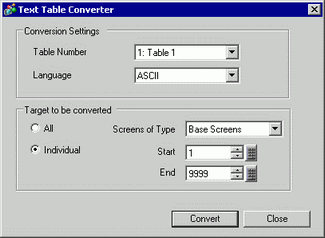
![]()
When the edited project is not saved, the following message appears before proceeding to the Text Table Converter dialog box.
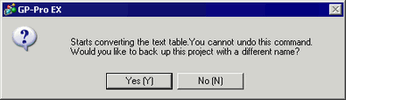
Select the screen types and screen numbers to convert. For example, [Screens of Type] = Base Screens, [Start] = 1, [End] = 1
![]()
When [Target to be converted] is set to [Individual], you can define which Screens of Type to convert.
Click [Convert] to collect all the text strings to the defined Text Table.
When conversion is complete, [Close] returns you to the screen editor.
![]()
If a text string already exists in the Text Table, it does not get added again. However, even if the same text string exists in the text table, if the [Number of Characters] or [Number of Lines] setting is different, the string is registered as new text.