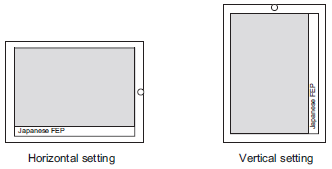Japanese FEP is available when in the Data Display's [Display] tab, the [Display Language] is set to [Japanese].
To perform Kanji conversion, first touch the [FEP] key being displayed and then enter text. If you do not touch the [FEP] key before entering text, you cannot perform Kanji conversion.
If [Allow Input] wasn't selected for the Data Display, you cannot perform Kanji conversion, even when you touch the [FEP] key.
The Japanese FEP inputs and displays characters to be converted in the System Window.
![]() 12.9 1Displaying Multiple Windows on a Single Screen
12.9 1Displaying Multiple Windows on a Single Screen
If [Japanese] is selected for the [System Language] in the [Display] tab (accessible from [Project] menu, [System Settings], [Display Unit]), you can use the Japanese FEP function. However, the Japanese FEP function is not available when the orientation is portrait.
You can define the Japanese FEP window display position. In the [System Settings] click [Display Unit], and in the [Display] tab set [Show System Menu] to [Upper Part] or [Lower Part]. This setting also works with Portrait orientation display units.