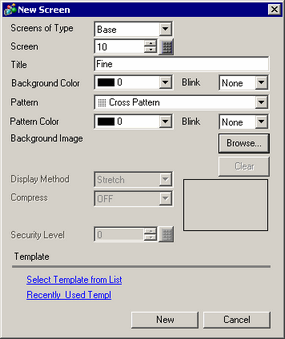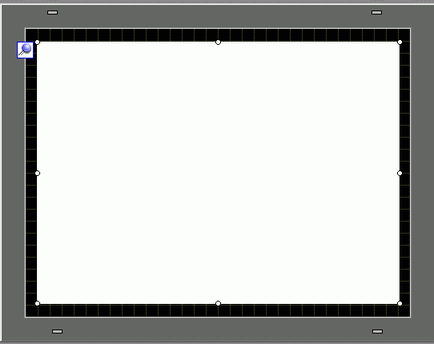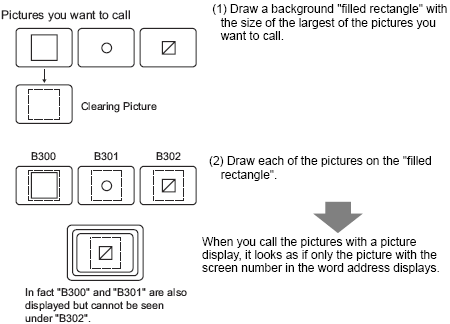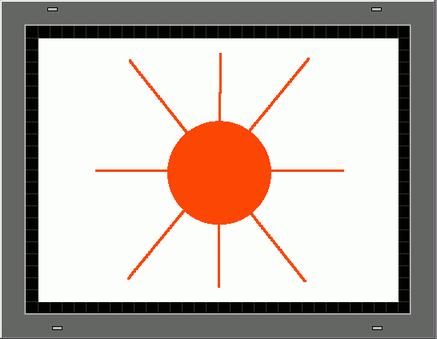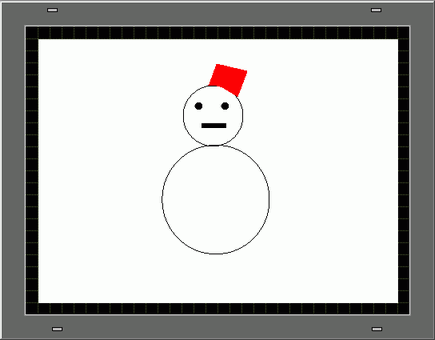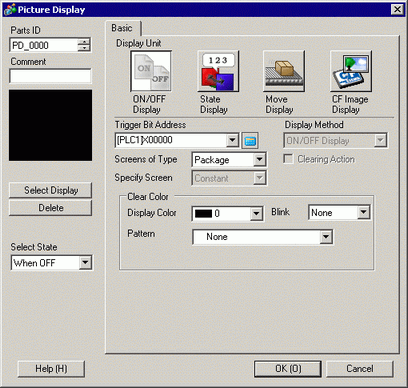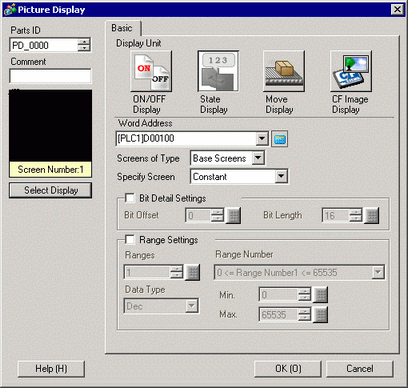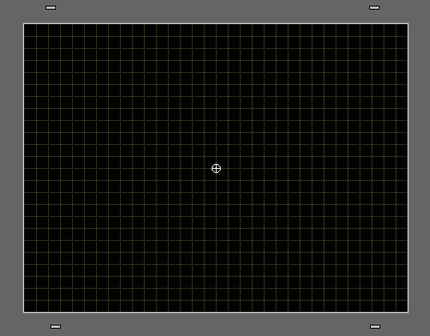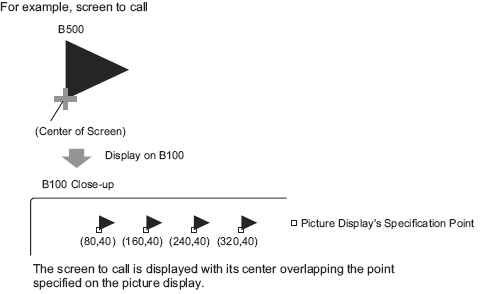![]()
-
Please refer to the Settings Guide for details.
 9.6.2.1 State Display - Basic Settings (Selecting a Package)
9.6.2.1 State Display - Basic Settings (Selecting a Package) -
For details on how to draw parts, and defining the address, shape, color, and labels, please see the Editing Parts topic.
 8.7.1 Editing Parts
8.7.1 Editing Parts