Draw a scale by dragging to specify two opposite corners. Set the divisions of the scale in the following dialog box.
From the [Draw (D)] menu, select [Scales (M)] or click ![]() to place a scale on the screen. Double-click the placed [Scale] to display the following dialog box.
to place a scale on the screen. Double-click the placed [Scale] to display the following dialog box.
![]()
You can make minute adjustments to the width or height of parts and drawings. From the [View] menu, point to [Work Space] and select [Properties].
If you set the width or height to an even number, it will be drawn with one less dot on the display unit.
When editing the scale (bar) after drawing it on the screen, click inside its area while selected, or right-click and from the shortcut menu select [Edit Vertex], to display a yellow line. Change the length of the scale by dragging the yellow line.
When editing a scale (arc), change the [Start Angle] and [End Angle] by dragging the yellow dots that display while the scale is selected. Or, you can click inside the scale area while it is selected, or right-click and from the shortcut menu select [Edit Vertex], to display a yellow line. Change the length of the scale by dragging the yellow line.
When setting up a scale (arc) and its [Axis Position] is set to [In], the scale [Length] should be less than half the width or height. When the scale [Length] is greater than half the width or height (when the yellow points overlap), the scale will display differently between the editor and display unit.
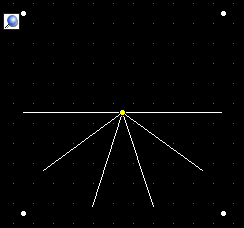
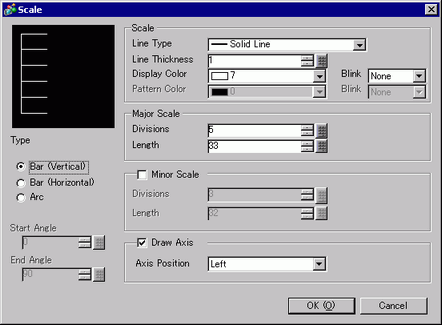
Scale
Line Type
Select the line type from [Solid Line], [Dotted Line], [Dash Line], [Chain Line], or [Two-Dot Chain Line].
Line Thickness
Set the line thickness within the range of one to nine dots.
![]()
When line types other than [Solid Line] are selected in [Line Type], the setting range is one to two dots.
Display Color
Select the scale color.
Pattern Color
Select the pattern color. This function can be used only when line types other than [Solid Line] are selected in [Line Type].
Blink
Select the blink and blink speed. You can choose different blink settings for the [Display Color] and [Pattern Color].
![]()
For information about Blink, refer to the following.
![]() 8.3.2 Setting Up Blink
8.3.2 Setting Up Blink
Major Scale
Divisions
Select from 1 to 999 large-scale axis divisions.
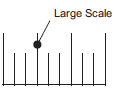
Length
Select the large scale length from 2 to 3,072.
Minor Scale
Divisions
Select from 2 to 999 minor-scale axis divisions.
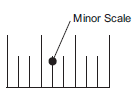
Length
Select the minor scale length from 1 to 3,071.
Draw Axis
Axis Position
Select the scale direction from the axis.
Scale (Bar): select from [Left] or [Right].
Scale (Arc): select from [Out] or [In].
Type
Bar (Vertical)
Displays the scale for a vertical bar graph.
Bar (Horizontal)
Displays the scale for a horizontal bar graph.
Arc
Displays the scale for a circle graph.
Start Angle/End Angle
Set the [Start Angle] or [End Angle].
![]()
If the same value is specified at the start angle and the end angle, the scale will be displayed in a circle shape.