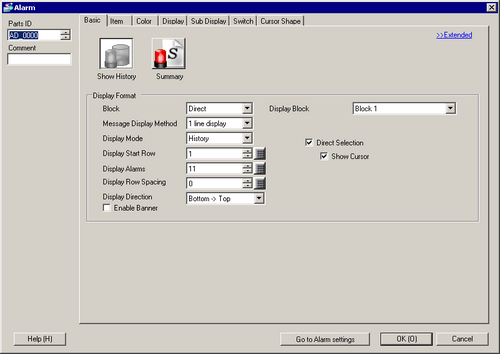
Alarm Messages are displayed in a row in order of when they were triggered.
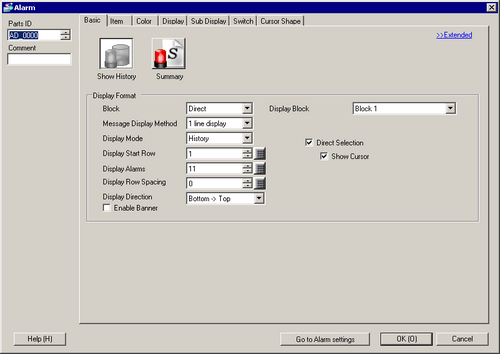
Display Format
Set the format of the Alarm History display.
Block
Select how to specify the display block from either [Direct] or [Address].
Display Block
When the [Block] is set to [Direct], select the registered block with the alarm message to be displayed from [Block 1] to [Block 8]. When the [Block] is set to [Address], set the address specifying the block to be displayed.
![]()
Before the display startup, if there is a communication error with the device/PLC set as the specified block address, alarm parts will not appear. As long as the alarm monitoring address indicates alarms are active, when communication is recovered with the device/PLC defined for the block address, all alarm messages that arose to that point will display.
When there is a communication error with the device/PLC defined for the block address, as long as communication with the device/PLC set up for the alarm monitoring address remains active the display will update, although the block number will not change.
Display Mode
Choose the Alarm Message display method from [History], [Log], or [Active].
![]() 20.12.1.1 Common Settings (Alarm) Settings Guide
20.12.1.1 Common Settings (Alarm) Settings Guide
Message Display Method
Select a way to display the Alarm Message.
1 line display
Displayed on one line with other items such as Date or Trigger Time.
Multiple line display
Displays only alarm messages on a separate line from other items.
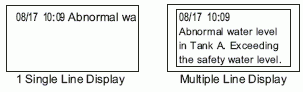
![]()
If your message is wider than the display area, the portion that exceeds the area is truncated and is not displayed.
Lines per Message
When [Alarm Parts]-[Basic]-[Message Display Method]-[Multiple line display] is selected, set the number of lines for messages from 1 to 5.
![]()
The number of lines set here applies to all messages. If the message can fit in less than the set number of lines, the blank lines will also display.
Display Start Row
Set the row where the Alarm Message will start displaying.
Display Alarms
Set the amount of alarms to display in the alarm part, from 1 to 50.
Display Row Spacing
Set the space between Alarm Messages from 0 to 7 dots.
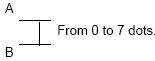
Display Direction
Choose the direction of the Alarm Message from [Bottom -> Top] or [Top -> Bottom].
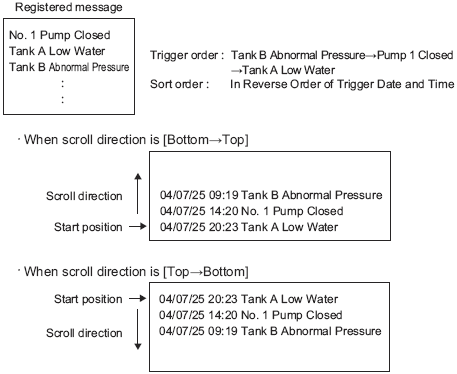
Enable Banner
Select if you want to display the Alarm History messages in a banner. If the number of characters in the alarm message exceeds the [Display Character] (accessible from the [Item] tab), the banner only displays the message portion of the Alarm History.
For a list of models that support banner display in Alarm History message, please see the following:
![]() 1.5 Supported Features
1.5 Supported Features
![]()
You cannot use this feature when you select [Multiple line display] (accessible from the [Basic] tab, [Message Display Method]).
If you are using GP-4100 Series (Monochrome Model), this option is not displayed, but the message appears in the banner.
The Alarm Message displayed on the screen can be selected by touching it directly. When the Alarm Message to which a Sub screen has been set is touched, the Sub screen is displayed.

Show Cursor
If [Direct Selection] is designated, set whether or not to display the cursor when the Alarm Message is touched.
![]()
If the cursor is set to be displayed, this setting is enabled even when the screen is changed to invisible state. When the screen is changed to visible state, the cursor is displayed.
![]() 21.3 Showing and Hiding Objects
21.3 Showing and Hiding Objects