Please be sure to read this file's information carefully to familiarize yourself with both the unit's correct operation procedures and its features.
| 1. | It is forbidden to copy the contents of this manual in whole, or in part, without the permission of the our company's. |
| 2. | The information in this manual is subject to change without notice. |
| 3. | This manual was written with care; however, if you should find any errors or omissions, please contact our company's and inform them of your findings. |
| 4. | Please be aware that our company's is not responsible for any damages resulting from the use of our products. |
| 5. | All product names that appear in this document are the trademarks of their respected companies. |
| 6. | Even though the information contained in and displayed by this product may be related to intangible or intellectual properties of the our company's or third parties, the our company's shall not warrant or grant the use of said properties to any users and/or other third parties. |
Summary
This is the file of tools for backup and recovery of CF card.It enables to build the system quickly by doing backup when the installation of users application is completed.
USB2.0 CF card interface will make it more quickly.
System Environment
- Windows 2000(Service Pack 3 or later)- Windows XP
Requirements
- PC (for backup and recovery) that satisfies the condition noted in "System Environment"- IPC products with XP Embedded CF card
Restrictions
- To use this tool, Administrator authority is required.- Card Bus type CF card adapters cannot be used.
- Do not access the CF card using the measure such as Explorer during backup and recovery.
Note
In the case of backing up, make a master CF card, enabling the setting to change the Security ID at the next startup.When a CF card created that way is started on an IPC product for the first time, the startup takes time due to the generation of Security ID.
Do not do any operation during the generation of Security ID.
*For the Security ID and procedure details, refer to "Windows XP Embedded Reference Manual".
Startup
Double-clicking the CFImage icon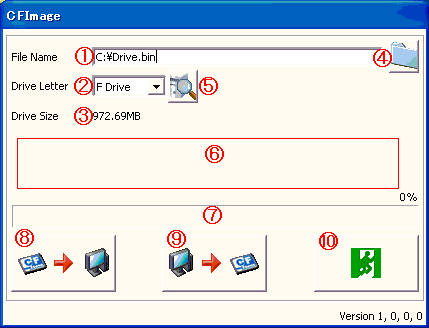 | |
| CFImage startup window |
Display Item
| No. | Item | Description |
|---|---|---|
| 1 | File Name | Enter the file name. |
| 2 | Drive Letter | Select the CF card. |
| 3 | Drive Size | Selected CF card size is displayed. |
| 4 | Reference Button | File is referred. |
| 5 | Update Button | CF card information is updated. |
| 6 | Animation Display | Current work status is displayed with an animation. |
| 7 | Progress Bar | Current progress is displayed. |
| 8 | Backup Button | Backup of the CF card is made. |
| 9 | Recovery Button | Recovery is performed to the CF card. |
| 10 | Exit Button | Application is completed. |
Backup
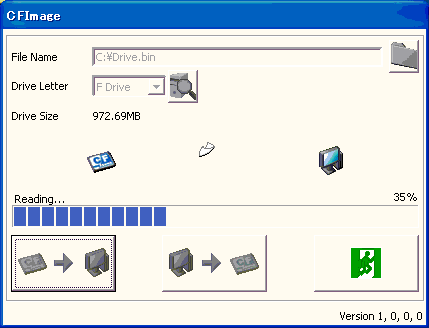 | |
| CFImage backup window |
Procedures
| Step | Description |
|---|---|
| 1 | Turn off the power of the IPC product and eject the XP Embedded CF card. |
| 2 | Insert a CF card in the CF slot of the PC. |
| 3 | Start up a CFImage. |
| 4 | From "Drive Letter", select a CF card for backup. |
| 5 | Press the Reference button and select a file for backup. Or, drag and drop the file you want to overwrite into the window. |
| 6 | Press the Backup button. |
| 7 | When backup is completed, "Quit the application, and eject the CF card from the PC." will appear. |
| 8 | Eject the CF card and quit the application. |
Recovery
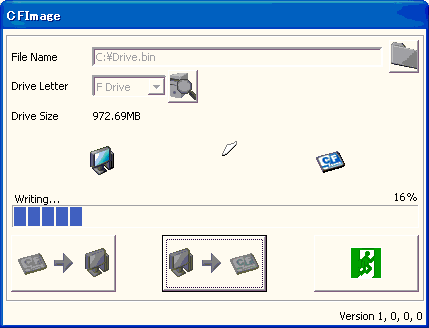 | |
| CFImage recovery window |
Procedures
| Step | Description |
|---|---|
| 1 | Insert a CF card in the CF slot of the PC. |
| 2 | Start up a CFImage. |
| 3 | From "Drive Letter", select a CF card for recovery. |
| 4 | Press the Reference button and select a file for recovery. Or, drag and drop the file you want to make recovery into the window. |
| 5 | Press the Recovery button. |
| 6 | When recovery is completed, "Quit the application, and eject the CF card from the PC." will appear. |
| 7 | Eject the CF card and quit the application. |
FAQ
FAQ
Q1.What should I do if I insert a CF card after the application starts up?
| A1. | Press the Update button. Then, CF card information will be updated. |
Q2.What would happen if the Exit button was pressed during backup?
| A2. | The confirmation message for interruption will appear. |
| When the backup is interrupted, the temporary file that is being backed up is deleted. |
Q3.What would happen if the Exit button was pressed during recovery?
| A3. | The confirmation message for interruption will appear. |
| If the recovery is interrupted, the CF card in the recovery process will remain as it is at the time of interruption. | |
| To use the CF card as the XP Embedded CF card on an IPC product, you need to try again to complete the recovery. |
Q4.What should I do if I want to perform backup/recovery multiple times?
| A4. | After completion of a backup/recovery, insert the next CF card, press the Update button to update the CF card information, and then proceed to the next backup/recovery process. |
| When backup/recovery is interrupted, the application must be restarted. |
Q5.Can I execute recovery to a larger size CF card?
| A5. | Yes, you can execute recovery to a larger size CF card. |
Q6.Can I make a backup of a CF card manufactured by another company?
| A6. | No, you cannot make a backup of a CF card manufactured by any other company. |
Q7.Can I perform recovery to a CF card manufactured by another company?
| A7. | No, you cannot perform recovery to a CF card manufactured by any other company. |
| We cannot guarantee its operation. |
Q8.What should I do if an error occurs during backup or recovery?
| A8. | Quit the application. Then, reinsert the CF card and restart the application. |
| If an error occurs again, replace the CF card with a new one as the CF card may be damaged. |
Q9.Where would the backup file be stored if only the file name was entered and backup was performed?
| A9. | The backup file is generated in the current directory where the application is started. |
| Example: When "Drive.bin " is entered for the "File Name " and "C:\CFImage.exe " is started, | |
| "C:\Drive.bin" is generated. |
Q10.Can I perform recovery from a backup image file created with a different version of the application?
| A10. | Yes, you can perform recovery from it. |
Q11.What should I do if recovery does not start?
| A11. | When recovery is performed via the PCMCIA I/F, about 20 second delay may occur at the beginning. |
| Wait without doing any operation. Recovery will be performed normally after the wait time is over. | |
| If you do any operation (e.g. click the mouse to the CFImage tool) during the delay, "No Responding" may appear temporarily. | |
| However, the status will return to normal in about 20 seconds. |