On the [Start] menu, click [Programs], point to [Pro-face], [WinGP], and then click [WinGP]. Or from the desktop double-click ![]() .
.

You cannot transfer files while in offline mode. Be sure WinGP is online.
On the GP-Pro EX state tool bar, click [Transfer Project] to launch the transfer tool.
Confirm the project details in [Project Information]. To transfer a different project file, click the [Select Project] button and select the project file.
Click the [Transfer Settings] button.
In [Communication Port Settings], select the [LAN] option. Clear the [Automatic] check box and click [OK].
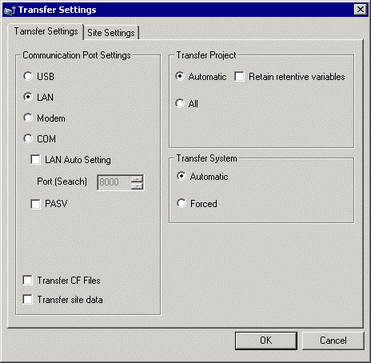
Click [Send a Project]. The [Select Display Unit] dialog box appears.
Click [Add]. Enter [127.0.0.1] in [IP Address] and click [OK].
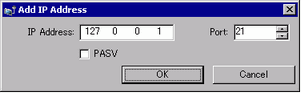

The IP address [127.0.0.1] is a virtual address that indicates the computer you are currently using on the network.
Make sure the [Port] number matches the port number defined in the [System Settings] window [Display Unit] page, [IPC Settings] tab [Transfer Settings] area.
Select the [127.0.0.1] check box displayed in [IP Address] and click [OK].
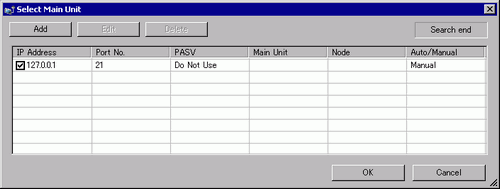
When the following dialog box appears, click [Yes]. (The dialog box will not appear if you transfer the same project again.)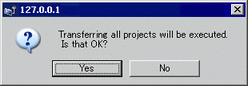
To transfer the project file, you can also use [ProjectCopy] (copy tool). For information on the setup procedure, see the following. 38.3.4.1 When Using Different Computer for Running WinGP, CF Card or USB Storage Transfer.
38.3.4.1 When Using Different Computer for Running WinGP, CF Card or USB Storage Transfer.