![]()
Please refer to the Settings Guide for details.
 10.15 Switch/Lamp Parts Settings Guide
10.15 Switch/Lamp Parts Settings GuideFor details on how to draw parts, and defining the address, shape, color, and labels, please see the parts editing topic.
 8.6.1 Editing Parts
8.6.1 Editing Parts
![]()
Please refer to the Settings Guide for details.![]() 10.15 Switch/Lamp Parts Settings Guide
10.15 Switch/Lamp Parts Settings Guide
For details on how to draw parts, and defining the address, shape, color, and labels, please see the parts editing topic.![]() 8.6.1 Editing Parts
8.6.1 Editing Parts
Create a Switch to turn ON a Bit Address (M100) if pressed twice within 5 seconds.
On the [Parts (P)] menu, point to [Switch Lamp], and select [Bit Switch (B)], or click ![]() to place a switch on the screen.
to place a switch on the screen.
Double-click the placed Switch part. The following dialog box appears.
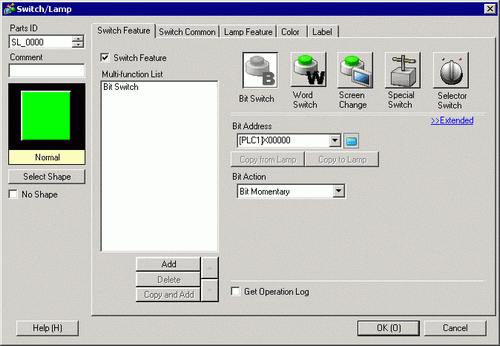
In [Select Shape], select the Switch shape.
Specify the [Bit Address] that you want to operate when the switch is touched.
From [Bit Action] choose [Bit Set].
On the [Switch Common] tab, select the [Delay Feature] check box, and select [Double Touch] for the [Delay Action]. Set 5 seconds for the [Standby Time].
Click [Extended] and select the [Show In-Delay Status] check box.
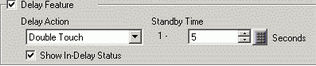
On the [Color] tab, set [Select State] to [In Delay]. In [Display Color], set the color while in waiting for input and set [Blink] to [Medium].
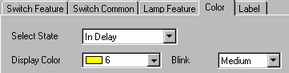
![]()
Depending on the shape, you may not be able to change the color.
As needed, set the label that will display while in delay on the [Label] tab, and click [OK].
![]()
When you select a switch and press the [F2] key, you can directly edit the text on the label. When [Text Table] is selected, you can change the current Text Table.