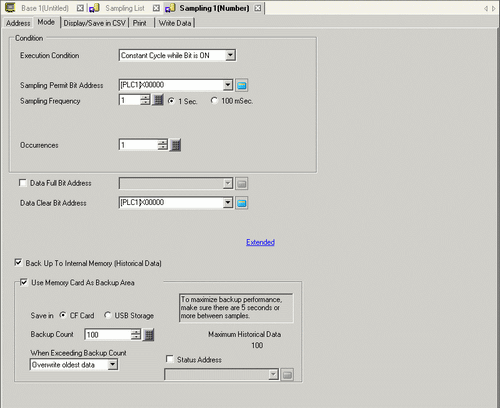
Sample data at constant cycles starting from when the display unit is turned ON, but only when the designated bit is ON.
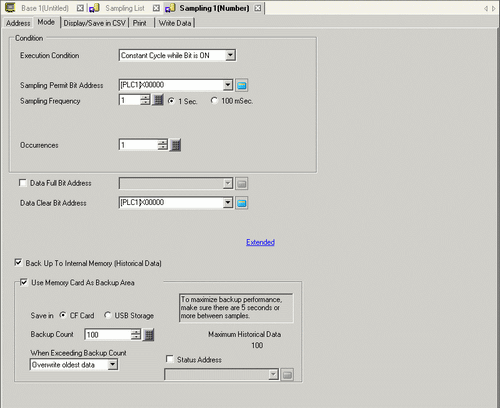
Execution Condition
Select the sampling action execution condition. Select [Constant Cycle when Bit is ON].
Sampling Permit Bit Address
Select the address which will control whether or not sampling will execute. While this address is ON, data will be read each cycle.
Sampling Frequency
Specify the sampling cycle at 1 sec (second) or 100 milliseconds. Set 1 to 65535 when the unit is 1 sec and 1 to 9 when the unit is 100 ms.
![]()
Even when 100 milliseconds is set, only first sampling will begin at 1 second.
Occurrences
Select the number of times sampling will occur. The setting range is from 1 to 65535.
![]()
The setting range is limited by the number of sampling groups and addresses (words) registered in the entire system.
Data Full Bit Address
After the designated number of data samples are completed, this address will be used to confirm that the operation is finished. Select whether or not to verify this bit address.
This bit tells when a data sampling cycle is complete. The sampling operation will continue running even when this bit is ON.
![]()
This address is not turned OFF automatically. In order to verify the next sampling cycle, please ensure that this bit is returned to the OFF state.
Data Clear Bit Address
Designate the bit address to control the clearing of the sampling data. When this address turns ON, all the Sampling Group data stored in the display unit will be erased. After clearing the data, this bit will turn OFF.
Extended
Displays the [Extended] dialog box.
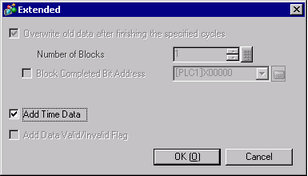
Overwrite old data after finishing the specified cycles
Data will be overwritten and stored, starting with the oldest data, after data has been sampled the designated number of times. This setting is fixed to enable.
Add Time Data
Select whether or not to store the sample time along with the sampled data. If this is not designated, when displaying/saving in CSV or printing, the date/time columns will be blank.
![]()
You must set [Show Cursor] in the [Historical Trend Graph] for Show Cursor to operate.![]() 18.13.1.9 Historical Trend Graph - Display Historical Data
18.13.1.9 Historical Trend Graph - Display Historical Data
Back Up To Internal Memory (Historical Data)
Select whether or not to save the sampling data to the backup SRAM. If the sampling data is not saved, the data will be deleted when the power to the display unit is turned OFF or reset.
![]() 24.11.1 Data Storage Locations
24.11.1 Data Storage Locations
Use Memory Card as Backup Area
Indicates whether data saved in the backup SRAM is written to the location specified in [Save in]. The data is saved in binary format.
![]() 24.11.1.1 Usage Capacity of Sampled Data
24.11.1.1 Usage Capacity of Sampled Data
![]()
When selecting this item, precautions on backup to a memory card and the maximum number of historical data that can be displayed in the Historical Trend Graph are displayed on the right-hand side. The maximum number is "Number of Times" of the condition x "Backup Count".
Save in
Select the "Save in" location of the backup data, from [CF card] and [USB storage].
Folders are automatically created for each sampling group in the "Save in" location. The saved file name will be Time Stamp (year/month/day/hour/minute/second when saved).
For example, when it is saved at 14:30:5 on July 2 in 2007
\SAMP**\T070702_143005#.bin
("**" represents sampling group number and "#" represents index number)
![]()
The index number for file names is from 0 to 9. You can save up to 10 files at the same time.
Backup Count
Specify the number of times (1 to 500) to write the backup data. The number specified here is the number of files that will be created.
When Exceeding Backup Count
Select an action when the number of backup files exceeds the value set in the Backup Count.
Overwrite oldest data
Delete the oldest file and add a new file.
Interrupt Backup
Stops backup. "1001" (number of files exceeded) is stored in the status address.
Status Address
Indicates whether the saved operation status and error information are stored in the specified address.
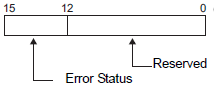
The error status indicates the following error codes.
Error Code
|
Bit 12 to 15 |
Contents |
Details |
|---|---|---|
|
0000 |
Completed Successfully |
Transfer completed successfully. |
|
0001 to 0011 |
Reserved |
— |
|
0100 |
No CF Card or USB Storage |
When a CF Card/USB Storage device is not inserted while backing up a file in binary format, or the CF Card cover is open. |
|
0101 |
Write Error |
The capacity of the CF Card/USB Storage device is insufficient or the CF Card/USB Storage device is removed while saving a backup data file in binary format. 10 backup data files with the same time stamp already exist because the time set of the display unit was restored, etc. |
|
0110 |
Reserved |
— |
|
0111 |
CF Card Error |
Occurs when the CF Card is unformatted. |
|
1000 |
Reserved |
— |
|
1001 |
Excess Number of Files |
Exceeded number of files set |