![]()
Please refer to the Settings Guide for details.
 24.8.4 Display/Save in CSV
24.8.4 Display/Save in CSV
![]()
Please refer to the Settings Guide for details.![]() 24.8.4 Display/Save in CSV
24.8.4 Display/Save in CSV
Configure settings to save data from Sampling Group "1" to the CF Card.
In the [Common Settings (R)] menu, select [Sampling (D)] or click ![]() , and a list of registered sampling groups appear. Double-click row 1 and the sampling group 1 setup screen appears.
, and a list of registered sampling groups appear. Double-click row 1 and the sampling group 1 setup screen appears.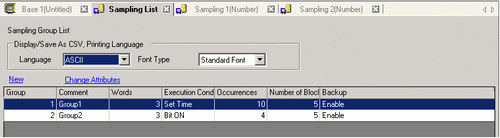
(For information about Address/Action 24.3.1 Procedure - Sampling Data at Constant Intervals.)
Open the [Display/Save in CSV] tab. Select the [Display/Save in CSV] check box.
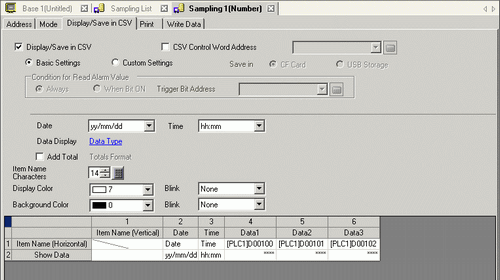
To save, select the [CSV Save Control Word Address] check box and click [Save in]-[CF Card] to set the word address (for example, D300).
Two consecutive words from the specified address are used.
Click [Data Type Settings] to open the [Data Settings] dialog box. Set the data type and number of display digits as needed. The settings are applied to all the data columns.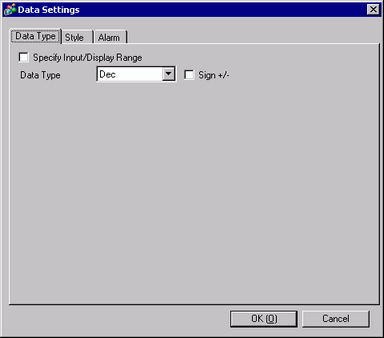
Click [OK] to close the dialog box.
Set the [Item Name Characters].
![]()
Regardless of the [Date] and [Time] display settings, the CSV file will be outputted with the [yy:mm:dd] and [hh:mm:ss] format ([hh:mm:ss.ms] when the sampling cycle unit is [ms]).
Regardless of whether a [Total] row is designated or not, calculation data will not be exported with the CSV file.
Operating Procedure
Saving method depends on the settings of each sampling group.
![]() 24.11.4.1 Process for Normal Save
24.11.4.1 Process for Normal Save
![]() 24.11.4.2 Process for Auto Save
24.11.4.2 Process for Auto Save
![]()
Auto Save is disabled when Execution Condition is set to [Set Time] and the [Overwrite old data after finishing the specified cycles] check box is cleared in the [Mode] tab.