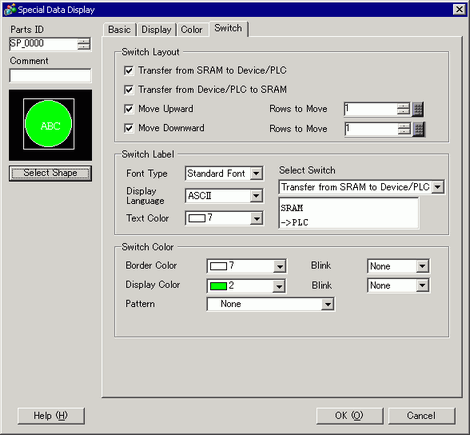
Set the switches attached to the Filing Display.
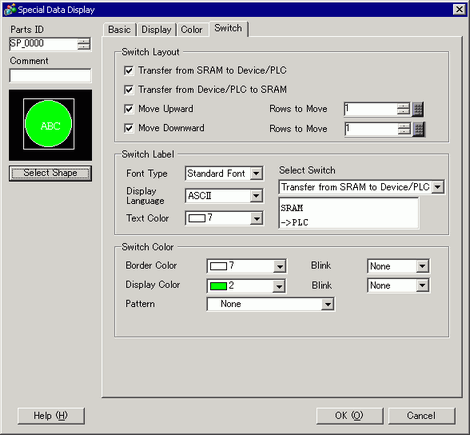
Part Shape
Displays the switch shape.
Select Shape
Open the [Select Shape] dialog box to choose the switch shape.
Switch Layout
Transfer from SRAM to Device/PLC
Select to place a switch to transfer filing data from backup SRAM to the device/PLC.
Transfer from Device/PLC to SRAM
Select to place a switch to transfer filing data from the device/PLC to backup SRAM.
Move Upward
Select to place a switch to move the cursor up.
Move Downward
Select to place a switch to move the cursor down.
Rows to Move
When you place a [Move Upward] or [Move Downward] switch, enter how many rows to move when pressed. The setting range is from 1 to 2048.
Switch Label
Font Type
Choose the label font for the switches from [Standard Font] or [Stroke Font].
Display Language
Select a language for the label on the switch from [Japanese], [ASCII], [Chinese (Traditional)], [Chinese (Simplified)], [Korean], [Cyrillic], or [Thai].
Text Color
Select the font color that will display on the switch labels.
Select Switch
Select the switch that you want to type a label for.
Label
Enter the text that you want to display on the switch selected in [Select Switch].
Switch Color
Border Color
Select a border color for the Switch.
Display Color
Set the switch color.
Pattern
Select the switch pattern from 9 types.
Pattern Color
Select the switch pattern color.
Blink
Select the blink and blink speed. You can choose different blink settings for the [Border Color], [Display Color] and [Pattern Color].

There are cases where you can or cannot set Blink depending on the Display Unit and [Display] tab's [Display Settings] area.
 8.5.1 Setting Colors
8.5.1 Setting Colors

Depending on the switch type, [Switch Color] may be enabled.
When you select a switch and press the [F2] key, you can directly edit the text on the label.