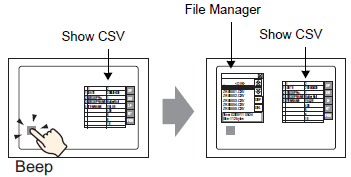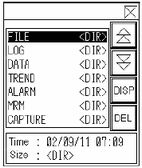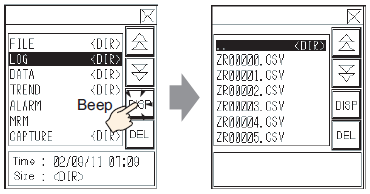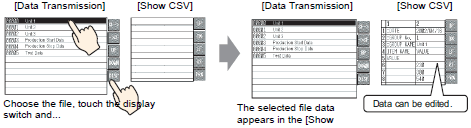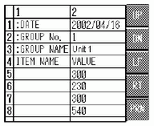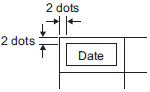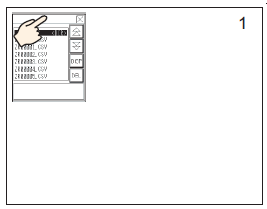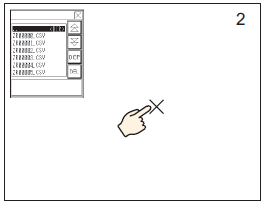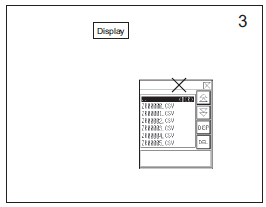The name of the file created in a CF card/USB storage on the PC is displayed with capital letters on a display unit even if the name uses lower case characters. However, if the files are saved to a CF Card/USB storage from the FTP server, upper-case and lower-case letters will be distinguished on the display unit. This also applies to folder names.
Up to 19 characters in file names can be displayed. If a name uses more than 19 characters, the first 16 characters will be displayed and the rest will be shown as "...".
Up to 14 characters in folder names can be displayed. If a name uses more than 14 characters, the first 11 characters will be displayed and the rest will be shown as "...".
![]()
 12.8 Restrictions
12.8 Restrictions