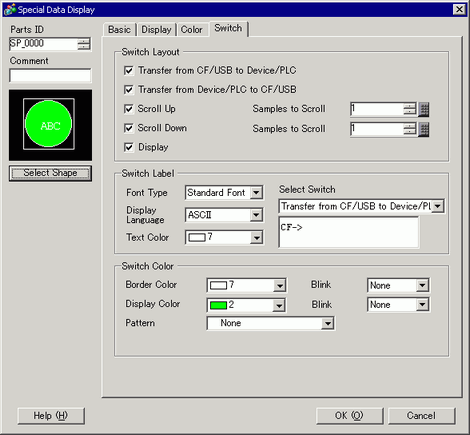
Set the switches attached to the Data Transmission Display.
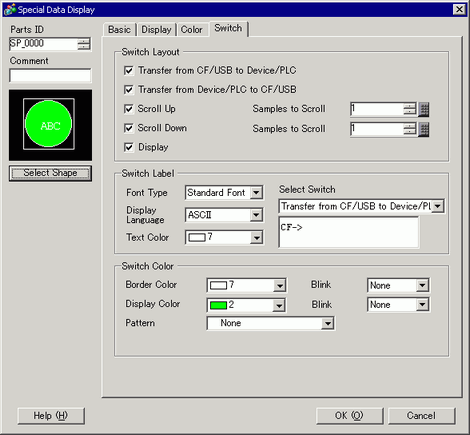
Part Shape
Displays the switch shape.
Select Shape
Open the [Select Shape] dialog box to choose the switch shape.
Switch Layout
Transfer CF/USB to Device/PLC
Select to place a switch to transfer CSV data from CF Card/USB storage to the device/PLC.
Transfer Device/PLC to CF/USB
Select to place a switch to transfer CSV data from CF Card/USB storage to the device/PLC.
Scroll Up
Select to place a switch to scroll up the Data Display.
If you touch this switch while CSV data is selected, the selection cancels.
Scroll Down
Select to place a switch to scroll down the Data Display.
If you touch this switch while CSV data is selected, the selection cancels.
Samples to Scroll
When the [Scroll Up] and [Scroll Down] switches are placed, designate how many rows they scroll when pressed. The setting range is from 1 to 100.
Display
Select to place a switch to display selected CSV file in the [Show CSV] Display.
If you touch this switch when multiple CSV files are selected, the top CSV file displays in the [Show CSV].
Switch Label
Font Type
Choose the label font for the switches from [Standard Font] or [Stroke Font].
Display Language
Select a language for the label on the switch from [Japanese], [ASCII], [Chinese (Traditional)], [Chinese (Simplified)], [Korean], [Cyrillic], or [Thai].
Text Color
Select the font color that will display on the switch labels.
Select Switch
Select the switch that you want to type a label for.
Label
Enter the text that you want to display on the switch selected in [Select Switch].
Switch Color
Border Color
Select a border color for the Switch.
Display Color
Set the switch color.
Pattern
Select the switch pattern from 9 types.
Pattern Color
Select the switch pattern color.
Blink
Select the blink and blink speed. You can choose different blink settings for the [Border Color], [Display Color] and [Pattern Color].

There are cases where you can or cannot set Blink depending on the Display Unit and [Display] tab's [Display Settings] area.
 8.5.1 Setting Colors
8.5.1 Setting Colors

Depending on the switch type, [Switch Color] may be enabled.
When you select a switch and press the [F2] key, you can directly edit the text on the label.