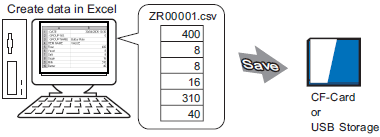
To create a recipe using a spreadsheet, first create the spreadsheet in Microsoft Excel, save it as a CSV file, and then save it to a CF Card or USB storage device.
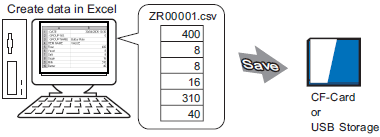
Open Microsoft Excel and enter items of ":DATE", ":Group NO.",":GROUP NAME", "ITEM NAME", and "VALUE " to the the appropriate locations and enter the recipe data.
(The display unit transfers the data according to these parameters:)
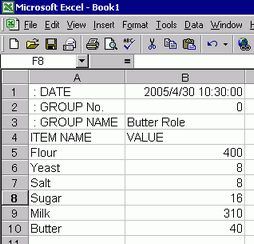
:DATE
Enter the data creation date.
:GROUP No.
Enter the Condition Number to transfer.
:GROUP NAME
Enter an optional Condition Name.
ITEM NAME
You can use the area below the ITEM NAME field to enter comments or additional information as necessary. Do not use a comma or decimal for a title. It may not be read correctly.
VALUE
You can use the area below the VALUE to enter any other information.
![]()
Only the data portion will be transferred to the device via Transfer CSV Data. Enter the Condition Number, the Condition Name, and comment as required. When transferring data, regardless of Condition Number and Condition Name, they are transferred according to the conditions set in the [Transfer CSV Data (Condition) (T)]. You can access these from the [Recipe (R)] under [Common Settings (R)].
When there are two or more commas in a single row, data after the second comma is not read.
Save the file to the CF Card or the USB storage device.
Specify the destination to save the file in the CF Card or USB storage [file] folder.
Select "CSV" for the file. Set the file name to "ZR*****.csv", where ***** is a 5-digit file number from 00000 to 65535.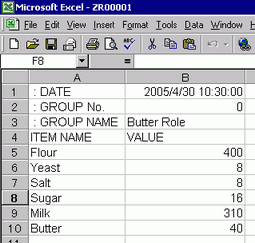
The Recipe is created.
If your computer does not have CF Card drivers, set the CF Card Foler and save. The data in the CF Card Folder is transferred to the CF Card in the display unit via a screen transfer.
![]()
To select the CF Card Folder in GP-Pro EX, from the [Project (F)] menu, point to [Information (I)] and select [Destination Folder (C)].![]() 5.7.2 Procedure - Viewing Project Information / Destination Folder Settings
5.7.2 Procedure - Viewing Project Information / Destination Folder Settings
Editing data transferred from the device/PLC to the CF Card or USB storage device in Microsoft Excel
You can edit and save data transferred from the device/PLC to the CF Card or USB storage device in Microsoft Excel. When opening the CSV file in Microsoft Excel, the following appears:
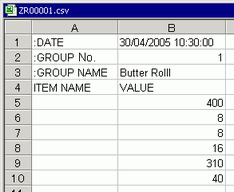
:DATE
Records the date when the file was saved to the CF Card or USB storage device. The date is recorded using a 4-digit year. For example:
:GROUP No.
The Condition Number set in the conditional settings is written.
:GROUP NAME
The Condition Name set in the conditional settings is written.
ITEM NAME
The area below this item is blank.
VALUE
The area below this item contains the transferred data.