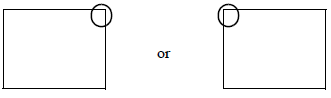
Offline mode provides various setup options for operating your display unit. First, is immediately after plugging in the display unit's power cord, and second, by using the Forced Reset feature.
Touch the upper right corner or upper left corner (within 40 pixels of the edges) of the panel for at least 3 seconds soon after the startup screen is displayed.
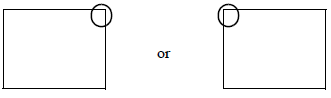
![]()
When using GP-4100 series, touch the upper right corner or upper left corner (within 20 pixels of the edges) of the panel for 3 seconds.
When Operating
Either touch the upper right then the bottom left corners, or the upper left and bottom right corners of the panel (within a 40 pixel area, or a 20 pixel area for GP-4100 series) in 0.5 seconds (or 5 seconds for WinGP users).

When the system menu is displayed, touch the [Offline] button.
For details about the buttons in the system menu, see the following.![]() M.15.9 System Menu
M.15.9 System Menu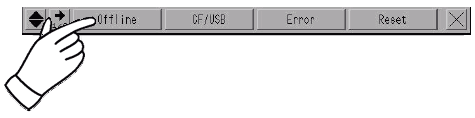
![]()
If the system menu does not appear, in GP-Pro EX, under ([Display Unit] - [Menu and Error Settings]), the setting [Show System Menu] has been set to [Do Not Display]. Change the setting to show the system menu and then transfer the project file again.![]() 5.19.2.3 Display Unit (Display Settings) - Menu and Error Settings
5.19.2.3 Display Unit (Display Settings) - Menu and Error Settings
If a Password has been entered in the Password Settings area, before entering offline mode, the Password Settings screen appears. Here, enter the password, then touch Set to enter offline mode.
For details about password settings and input, see the following.![]() M.5 Password and license settings
M.5 Password and license settings![]() M.1.3 Operation in offline mode
M.1.3 Operation in offline mode
![]()
In GP-4100 series, if the system menu and error message display at the same time as the alarm banner, the alarm banner will be hidden.
If the system menu or error message is closed and the alarm banner is still active, the alarm banner will now appear. In this case, the alarm banner starts in the middle.