![]()
Please refer to the Settings Guide for details.
 13.7 Lamp Settings Guide
13.7 Lamp Settings GuideFor details on how to draw parts, and defining the address, shape, color, and labels, please see the parts editing topic.
 8.6.1 Editing Parts
8.6.1 Editing Parts
![]()
Please refer to the Settings Guide for details.![]() 13.7 Lamp Settings Guide
13.7 Lamp Settings Guide
For details on how to draw parts, and defining the address, shape, color, and labels, please see the parts editing topic.![]() 8.6.1 Editing Parts
8.6.1 Editing Parts
When the value in the associated word address changes, the display state of the lamp also changes.
In the following procedure, the combination of bits 00 to 07 in word address D100 can be used to display in a single lamp different colors for up to (256 states).
From the [Parts (P)] menu, point to [Switch Lamp (C)] and select [Lamp (L)] or click ![]() to place a lamp on the screen.
to place a lamp on the screen.
Double-click the placed lamp. The Switch/Lamp dialog box appears. Click [Extended].
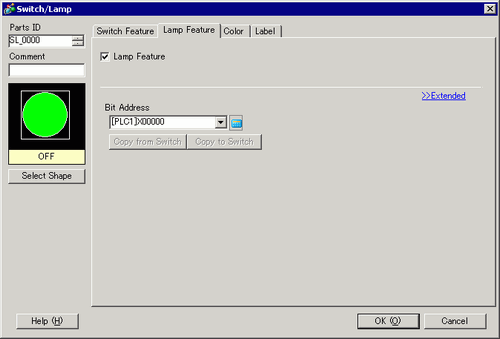
Set the [Number of States] and [State Switch Condition]. Setting the [Number of States] to 3 or more allows you to set [State Switch Condition].
(For example, [Number of States] = 256, [State Switch Condition] = Change Condition by Data)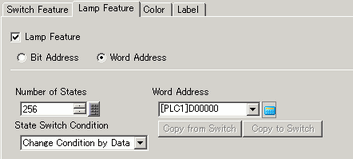
Specify the address to display the color coding of the lamp in [Word Address]. (For example, D100)
In [Select Shape], select the lamp shape for each [State].
Click the [Color] tab. In the [Select State] list, select [State 0] and define its [Display Color].
[State 0] is the state where all the specified bit addresses are OFF.
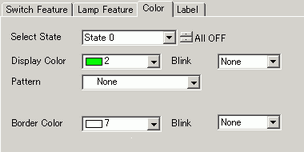
![]()
The [State] is defined by the ON/OFF state of the bottom 8 bits (00 to 07) in the specified word address.
|
State |
Description |
|||||||
|---|---|---|---|---|---|---|---|---|
|
07 bit |
06 bit |
05 bit |
04 bit |
03 bit |
02 bit |
01 Bit |
00 bit | |
|
[State 0] |
0 |
0 |
0 |
0 |
0 |
0 |
0 |
0 |
|
[State 1] |
0 |
0 |
0 |
0 |
0 |
0 |
0 |
1 |
|
[State 2] |
0 |
0 |
0 |
0 |
0 |
0 |
1 |
0 |
|
[State 3] |
0 |
0 |
0 |
0 |
0 |
0 |
1 |
1 |
|
[State 4] |
0 |
0 |
0 |
0 |
0 |
1 |
0 |
0 |
|
[State 5] |
0 |
0 |
0 |
0 |
0 |
1 |
0 |
1 |
|
[State 6] |
0 |
0 |
0 |
0 |
0 |
1 |
1 |
0 |
|
[State 7] |
0 |
0 |
0 |
0 |
0 |
1 |
1 |
1 |
|
[State 8] |
0 |
0 |
0 |
0 |
1 |
0 |
0 |
0 |
|
[State 9] |
0 |
0 |
0 |
0 |
1 |
0 |
0 |
1 |
|
[State 10] |
0 |
0 |
0 |
0 |
1 |
0 |
1 |
0 |
|
[State 11] |
0 |
0 |
0 |
0 |
1 |
0 |
1 |
1 |
|
[State 12] |
0 |
0 |
0 |
0 |
1 |
1 |
0 |
0 |
|
[State 13] |
0 |
0 |
0 |
0 |
1 |
1 |
0 |
1 |
|
[State 14] |
0 |
0 |
0 |
0 |
1 |
1 |
1 |
0 |
|
[State 15] |
0 |
0 |
0 |
0 |
1 |
1 |
1 |
1 |
|
[State 16] |
0 |
0 |
0 |
1 |
0 |
0 |
0 |
0 |
|
[State 17] |
0 |
0 |
0 |
1 |
0 |
0 |
0 |
1 |
|
: |
: |
: |
: |
: |
: |
: |
: |
: |
|
[State 255] |
1 |
1 |
1 |
1 |
1 |
1 |
1 |
1 |
Select [State 1] in [Select State] and set the [Display Color]. [State 1] is the state where Bit 0 of Word Address D100 is ON.
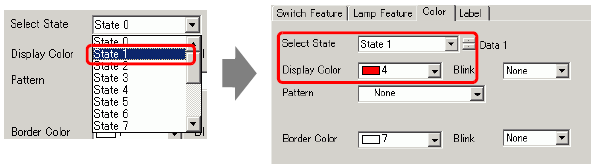
Set [Display Color] for states, from [State 2] to [State 255].
![]()
When clicking the button beside [Select State]![]() , you can change the state without displaying a list.
, you can change the state without displaying a list.
Depending on the shape, the color setup procedure may differ from the procedure described above. Click [Select Shape]. The [Select State] window appears. Select each state and click [Open] to select a shape and color.
Depending on the shape, you may not be able to change the color.
Click the [Label] tab and define the label for each state. Specify the font type and size, then type the text and click [OK].
![]()
When you select a lamp and press the [F2] key, you can directly edit the text on the label.