Draw a table by dragging to specify two opposite corners. Set the rungs and number of columns in the following dialog box.
From the [Draw (D)] menu, select [Table (T)] or click ![]() to place a table
on the screen, and set the number of rows and number of columns in the
following dialog box displayed by a double-click.
to place a table
on the screen, and set the number of rows and number of columns in the
following dialog box displayed by a double-click.
![]()
To edit the table after placing it, click a line of the table in the selected state to make it a yellow handle. You can change the inside border spacing by operating the yellow handle.
![]() When you click this icon, drag to select the table
frame borders and move the pointer
When you click this icon, drag to select the table
frame borders and move the pointer ![]() to the drawing area to place the defined table.
to the drawing area to place the defined table.
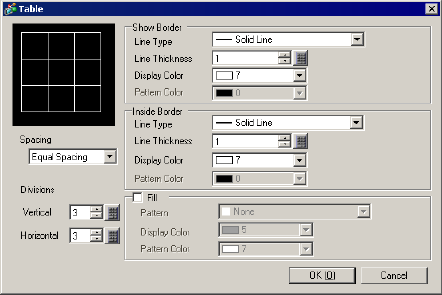
Show Border
Line Type
Select the line type from [Solid Line], [Dotted Line], [Dash Line], [Chain Line], or [Two-Dot Chain Line].
Line Thickness
Set the line thickness within the range of one to nine dots.
![]()
When other line types than [Solid Line] are selected in [Line Type], the line thickness is fixed at one dot.
Display Color
Set the outer border color for the table.
Pattern Color
Select the pattern color. This function can be used only when line types other than [Solid Line] are selected in [Line Type].
Blink
Select the blink and blink speed. You can choose different blink settings for the [Display Color] and [Pattern Color].
![]()
There are cases where you can
or cannot set Blink depending on the Display Unit and [Display] tab's
[Display Settings] area.
![]() 8.5.1 Setting Colors
8.5.1 Setting Colors
Inside Border
Line Type
Select the line type from [Solid Line], [Dotted Line], [Dash Line], [Chain Line], or [Two-Dot Chain Line].
Line Thickness
Set the line thickness within the range of one to nine dots.
![]()
When other line types than [Solid Line] are selected in [Line Type], the line thickness is fixed at one dot.
Display Color
Set the inside border color for the table.
Pattern Color
Select the pattern color. This function can be used only when line types other than [Solid Line] are selected in [Line Type].
Blink
Select the blink and blink speed. You can choose different blink settings for the Part's [Display Color] and [Pattern Color].
![]()
There are cases where you can
or cannot set Blink depending on the Display Unit and [Display] tab's
[Display Settings] area.
![]() 8.5.1 Setting Colors
8.5.1 Setting Colors
Pattern
Select a background pattern for the table.
Display Color
Set the table color.
Pattern Color
Set the background pattern color for the table.
Blink
Select the blink and blink speed. You can choose different blink settings for the Part's [Display Color] and [Pattern Color].
![]()
There are cases where you can
or cannot set Blink depending on the Display Unit and [Display] tab's
[Display Settings] area.
![]() 8.5.1 Setting Colors
8.5.1 Setting Colors
Spacing
Select from [Equal Spacing] or [Free].
Equal Spacing
The row width and column width are made equal.
Free
The row width and column width can be adjusted freely.
Divisions
Designate the number of rows [Vertical] and number of columns [Horizontal] in the table from 1 to 30.