Draw a scale by dragging to specify two opposite corners. Set the divisions of the scale in the following dialog box.
From the [Draw (D)] menu, select [Scales (M)] or click ![]() to place a scale on the screen. Double-click the placed [Scale] to display the following dialog box.
to place a scale on the screen. Double-click the placed [Scale] to display the following dialog box.
![]()
To edit a scale after placing it, click the line in the selected state to make it a yellow handle. You can change the scale type by operating the yellow handle axis.
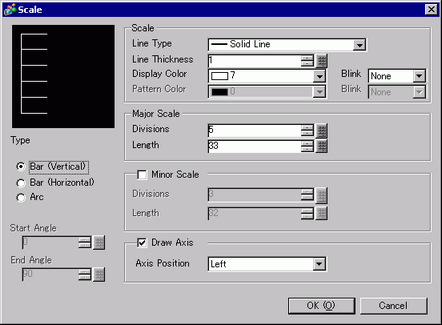
Scale
Line Type
Select the line type from [Solid Line], [Dotted Line], [Dash Line], [Chain Line], or [Two-Dot Chain Line].
Line Thickness
Set the line thickness within the range of one to nine dots.
![]()
When line types other than [Solid Line] are selected in [Line Type], the setting range is one to two dots.
Display Color
Select the scale color.
Pattern Color
Select the pattern color. This function can be used only when line types other than [Solid Line] are selected in [Line Type].
Blink
Select the blink and blink speed. You can choose different blink settings for the [Display Color] and [Pattern Color].
![]()
There are cases where you can or cannot set Blink depending on the Display Unit and [Display] tab's [Display Settings] area.![]() 8.5.1 Setting Colors
8.5.1 Setting Colors
Major Scale
Divisions
Select from 1 to 999 large-scale axis divisions.
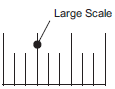
Length
Select the large scale length from 2 to 3,072.
Minor Scale
Divisions
Select from 2 to 999 minor-scale axis divisions.
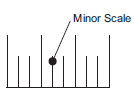
Length
Select the minor scale length from 1 to 3,071.
Draw Axis
Axis Position
Select the scale direction from the axis from [Left] or [Right]. Continued
Type
Bar (Vertical)
Displays the scale for a vertical bar graph.
Bar (Horizontal)
Displays the scale for a horizontal bar graph.
Arc
Displays the scale for a circle graph.
![]()
You can set the width and height of a scale in the [Properties (P)]. However, if you set the width or height to an even number, it will be drawn with one less dot on the display unit.
Start Angle/End Angle
Set the [Start Angle] or [End Angle].
![]()
If the same value is specified at the start angle and the end angle, the scale will be displayed in a circle shape.