Draw an arc or pie by dragging the mouse to specify the center point and one point on the circle, and specify the start angle and end angle in the dialog box. You can select an arc or pie.
From the [Draw (D)] menu, select [Arc/Pie (A)] or click ![]() to place an arc/pie on the screen. Double-click the placed [Arc/Pie] to display the following dialog box.
to place an arc/pie on the screen. Double-click the placed [Arc/Pie] to display the following dialog box.
![]()
If you press and hold the [Shift] key while placing an object, you can draw a circle arc.
If you place an arc/pie while pressing the [Ctrl] key, you can draw a circle/oval's arc spreading out from the center. If you place an arc/pie while pressing the [Ctrl] and [Shift] keys at the same time, you can draw a circle's arc spreading out from the center.
If you edit an arc/pie after placing it, you can change the arc/pie's start angle and end angle by operating the yellow handle in the selected state.
You can set the width and height of an arc//pie in [Properties (P)]. However, if you set the width or height to an even number, it will be drawn with one less dot on the display unit.
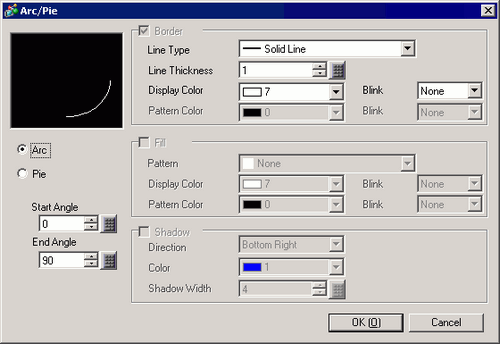
Border
Line Type
Select the line type from [Solid Line], [Dotted Line], [Dash Line], [Chain Line], or [Two-Dot Chain Line].
Line Thickness
Set the line thickness within the range of one to nine dots.
![]()
When other line types than [Solid Line] are selected in [Line Type], the line thickness is fixed at one dot.
Display Color
Set the arc/pie border color.
Pattern Color
Select the pattern color. This function can be used only when line types other than [Solid Line] are selected in [Line Type].
Blink
Select the blink and blink speed. You can choose different blink settings for the [Display Color] and [Pattern Color].
![]()
There are cases where you can or cannot set Blink depending on the Display Unit and [Display] tab's [Display Settings] area.![]() 8.5.1 Setting Colors
8.5.1 Setting Colors
Pattern
Select a background pattern for the pie.
Display Color
Set the pie's color.
Pattern Color
Set the background pattern color for the pie.
Blink
Select the blink and blink speed. You can choose different blink settings for the [Display Color] and [Pattern Color].
![]()
There are cases where you can or cannot set Blink depending on the Display Unit and [Display] tab's [Display Settings] area.![]() 8.5.1 Setting Colors
8.5.1 Setting Colors
Shadow
Direction
Select the shadow direction from [Top Left], [Bottom Left], [Top Right], or [Bottom Right].
Color
Set a color for the shadow.
Shadow Width
Set the width of the circle/oval and the shadow within the range of 1 to 16.
Arc/Pie
Select from [Arc] or [Pie].
Start Angle/End Angle
Set the [Start Angle] or [End Angle].
![]()
If the same value is specified for both the start and end angles, the arc displays a dot at the starting point, and a pie displays a straight line from the center point to the starting point.