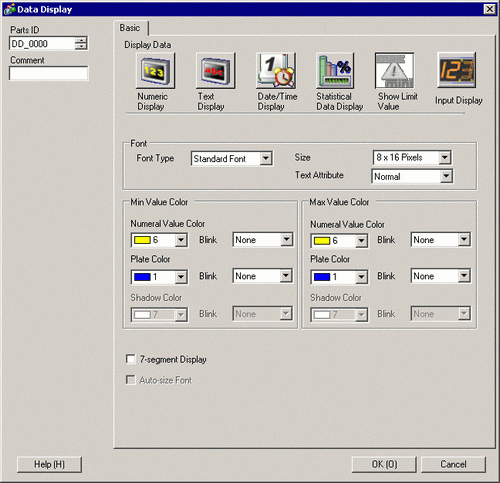
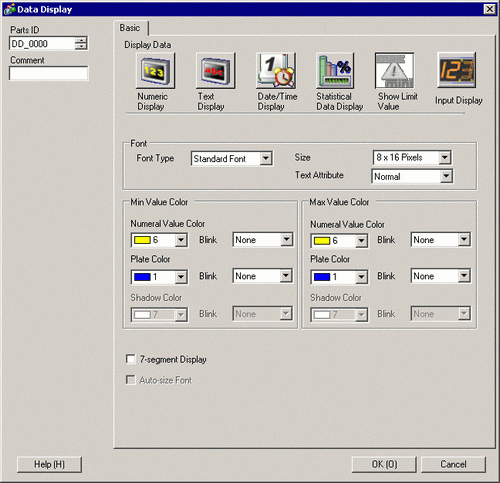
Font
Set the font.
Font Type
Choose a font type for the Limit Value from [Stroke Font], [Standard Font], [Image Font] or [Bitmap Font].
Stroke Font and Standard Font
Standard Font
The vertical and horizontal dimensions of a character can be specified in bitmap font. When you magnify/shrink characters, the outline may become rough or the letter may appear compressed.
Stroke Font
This is an outline font where the ratio of the character height/width is fixed. The letters will have a smooth outline even if you magnify/shrink them. However, this font uses more disk space on the display unit.
Size
Choose a font size for the Limit Value.
Standard Font
(8 to 64)×(8 to 128)
Standard Font (Fixed Size)
Choose from [6x10], [8x13], or [13x23] (Displays single-byte characters only)
Stroke Font
6 to 127
Text Attributes
Select the text attributes.
Standard Font
Choose from [Standard], [Bold], [Shadow] (When using the fixed font size [6x10], select either [Standard] or [Shadow].)
Stroke Font
Choose from [Standard], [Bold], [Outline]
![]()
When using [Auto-size Font] with either [7-segment Display] or [Stroke Font], the [Text Attribute] cannot be defined.
Image Font
Window font will be converted to bitmap images and displayed on a display unit.
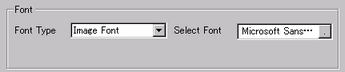
![]()
When Image Font is selected, text for the Show Limit Value part is automatically registered. Once registered, you can check the content in the [Select Font] field.
A proportional font cannot be selected in the Show Limit Value part.
Select Font
The [Image Font] dialog box appears. Select the font, style, and size, and Character Set.
Bitmap Font
You can use prepared bitmap images to uniquely express numeric values and symbols.
Model
Select the model to use from the registered bitmap font models.
Color
Set a color for the bitmap font.
Font Size
Width
Set the Bitmap font width between 1 to 200.
Height
Set the Bitmap font height between 1 to 400.
Transparent
Set whether the background of the bitmap font will be transparent.
![]()
Depending on the model, you may not be able to use the transparent setting.
Settings
Preview all characters, such as numeric values and symbols, of the selected model.
Maximum Value/Minimum Value Color
Numeral Value Color
Set a color for the min value/max value.
![]()
This cannot be set when Bitmap Font is selected.
Plate Color
Set the plate color for the min value/max value.
![]()
When the [Plate Color] is set to transparent, a Data Display and a Message Display will be placed on the front layer and displayed overtop other objects. Too many objects in the front layer may reduce the speed of the display's redrawing speed.
For details on the Layer Separator, refer to the following.![]() 20.9 About the Layer Separator
20.9 About the Layer Separator
The transparent feature of the plate color on Window screens cannot be set to ST3000 and GP3200 series models. If it is set up, a warning appears when you save a project. If the project is run on the display unit, the plate color will not be filled. The Show Limit Value continues to display even after input is complete.
Shadow Color
Set the shadow color for the Limit Value.
![]()
Refer to the following for the address where the color code will be stored.![]() 9.9 Color Codes
9.9 Color Codes
This cannot be set when Bitmap Font is selected.
7-segment Display
Select this option to show values as a 7-segment display.
![]()
This cannot be set when [Bitmap Font] and [Image Font] is selected.
This can be set only when [Text Attribute] is selected as [Standard].
This option is not available when a [Fixed Size] is selected in the font [Size] list.
Auto-size Font
For use with the Stroke Font, select this option to display the value without the top and bottom margins.
![]()
This cannot be set when [Standard Font], [Bitmap Font], or [Image Font] is selected.
This setting is unavailable for [7-segment Display].
Blink
Select the blink and blink speed. You can choose different blink settings for the [Numeric Value Color], [Plate Color], and [Shadow Color].
![]()
This cannot be set when Bitmap Font is selected.
Refer to the following for the address where the color code will be stored.![]() 9.9 Color Codes
9.9 Color Codes
There are cases where you can or cannot set Blink depending on the Display Unit and [Display] tab's [Display Settings] area.![]() 8.5.1 Setting Colors
8.5.1 Setting Colors
![]()
The input range's (Limit Value's) data type depends on the Numeric Display's data type.
In the Allow Input state, if there is no [Alarm] in a Data Display or if there is no Data Display part, the value range will be displayed as a blank.
When the Limit Value Display set with Visibility Animation is set as the Front Layer, after the input is complete, the rectangle is no longer displayed.