![]()
Please refer to the Settings Guide for details.
 14.11.1 Numeric Display
14.11.1 Numeric DisplayFor details about placing parts or setting addresses, shapes, or colors, please refer to the "Part Editing Procedure".
 8.6.1 Editing Parts
8.6.1 Editing Parts
![]()
Please refer to the Settings Guide for details.![]() 14.11.1 Numeric Display
14.11.1 Numeric Display
For details about placing parts or setting addresses, shapes, or colors, please refer to the "Part Editing Procedure".![]() 8.6.1 Editing Parts
8.6.1 Editing Parts
From the [Parts (P)] menu, point to [Data Display (D)] and select [Numeric Display (N)], or click the ![]() icon, and place it on the screen.
icon, and place it on the screen.
Double-click the placed Data Display. The following dialog box appears.
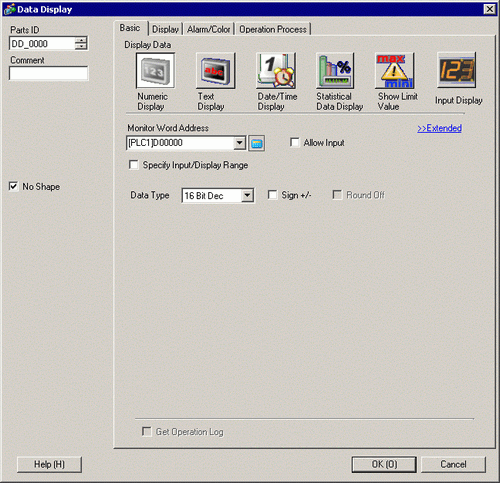
Select the Data Display shape from [Select Shape].
In [Monitor Word Address], set the address that will store the display value..
In the [Data Type] drop-down list, select the type of data to display (for example, "16 Bit Dec").
Select the [Allow Input] check box. Ensure the [Enable Popup Keypad] check box is selected. You can enter numerical data from the pop-up keypad.
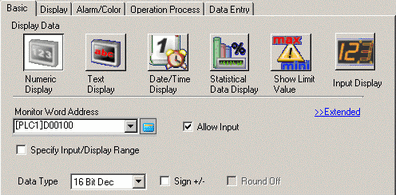
On the [Data Entry] tab, click [Extended]. The following dialog box appears.
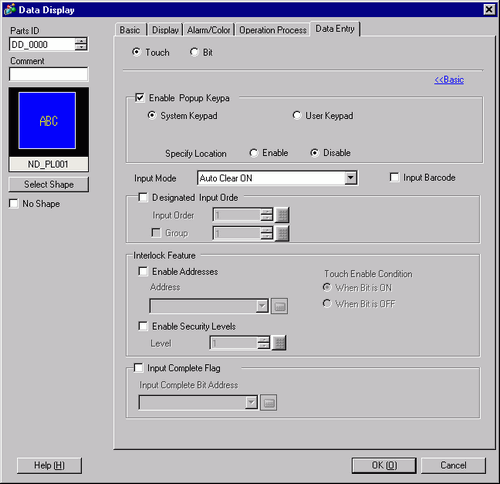
From the [Interlock Feature] area, select the [Enable Address] check box and in the [Address] field specify the bit address (M100) that will enable touch inputs.
Use the [Touch Enable Condition] options to set up a condition that enables touch inputs. (For example, select "Enable When Bit is Off" to enable touch operations when the bit is off.)
As needed, set the Data Display color and text on the [Alarm/Color] tab and [Display] tab, and click [OK].