![]()
Please refer to the Settings Guide for details.
 14.11.1 Numeric Display
14.11.1 Numeric DisplayFor details about placing parts or setting addresses, shapes, or colors, please see the following.
 8.6.1 Editing Parts
8.6.1 Editing Parts
![]()
Please refer to the Settings Guide for details.![]() 14.11.1 Numeric Display
14.11.1 Numeric Display
For details about placing parts or setting addresses, shapes, or colors, please see the following.![]() 8.6.1 Editing Parts
8.6.1 Editing Parts
From the [Parts (P)] menu, point to [Data Display (D)] and select [Numeric Display (N)], or click the ![]() icon, and place it on the screen.
icon, and place it on the screen.
Double-click the placed Data Display. The following dialog box appears.
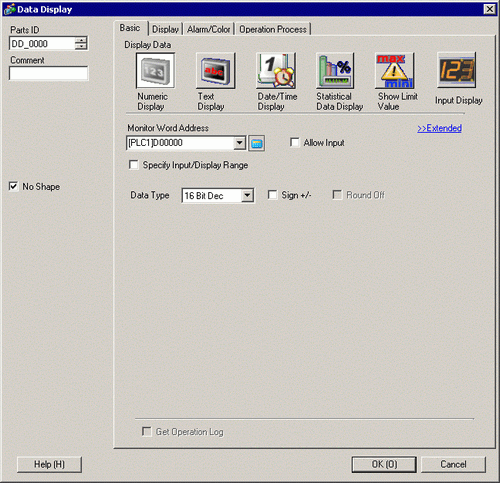
Select the Data Display shape from [Select Shape].
In [Monitor Word Address], set the address that will store the Value to display..
In the [Data Type] drop-down list, select the type of data to display (for example, "16 Bit Dec").
Select the [Allow Input] check box. Ensure the [Enable Popup Keypad] check box is selected. You can enter numerical data from the pop-up keypad.
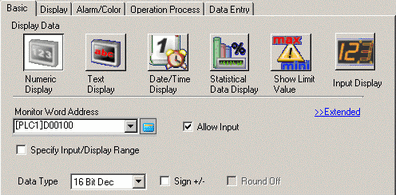
Click the [Alarm/Color] tab, and select the [Alarm Settings] check box.
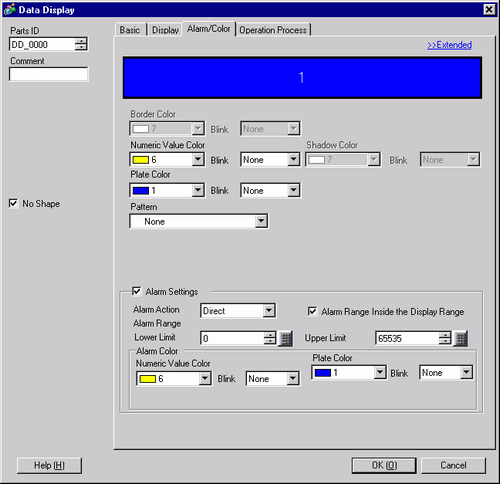
In the [Alarm Action] field, select the method used to define the Lower Limit and Upper Limit values from either [Direct] or [Address] (for example, [Direct]).
![]()
When selecting the [Alarm Range Inside the Display Range] check box, the settings are allowed only within the range defined in the [Basic] tab's [Display Range] area.
In [Alarm Range], set the Upper Limit (for example, 100) and Lower Limit (for example, 0).
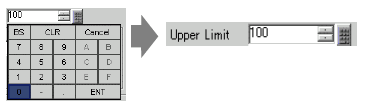
As needed, set the Data Display color and text on the [Alarm/Color] tab and [Display] tab, and click [OK].
![]()
There are no input restrictions on the values input from the PLC.