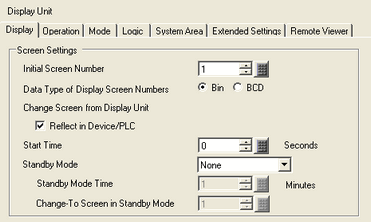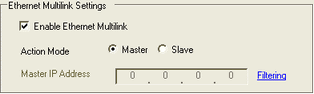![]()
Prepare projects for respective display units to be transferred. Create all the projects with the same version of GP-Pro EX, and use the same settings in the [System Settings] window, [Peripheral Settings] link's [Device/PLC].
Please refer to the Settings Guide for details.
 7.7.3 System Settings - Extended Settings - Ethernet Multilink Settings
7.7.3 System Settings - Extended Settings - Ethernet Multilink Settings