![]()
Please refer to the Settings Guide for details.
 25.16 Special Data Display Settings Guide - Filing Data
25.16 Special Data Display Settings Guide - Filing Data
![]()
Please refer to the Settings Guide for details.
![]() 25.16 Special Data Display Settings Guide - Filing Data
25.16 Special Data Display Settings Guide - Filing Data
From [System Settings], select [Peripheral Settings], then [FTP Server]. Click [New] and register the FTP server to be connected.
![]()
Please refer to the Settings Guide for details.![]() 27.9.2 FTP Server Settings Guide
27.9.2 FTP Server Settings Guide
From the [Parts (P)] menu, point to [Special Data Display (P)] and select [File Manager (M)]. Place the Part on the screen.
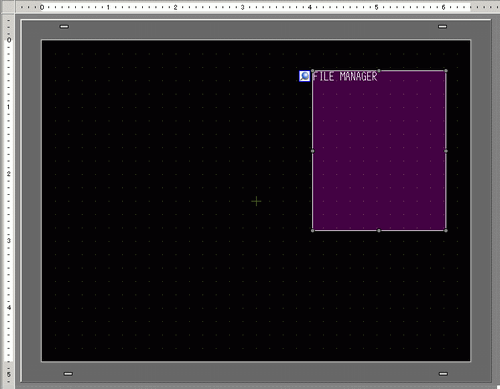
Double-click the new Special Data Display [File Manager]. The following dialog box appears.
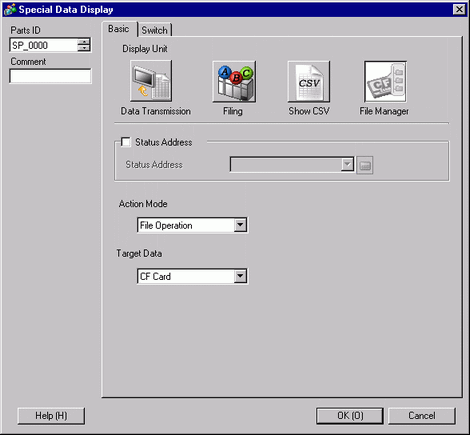
In [Action Mode], select [File Operation]. In [Target Data], select [CF<-->FTP].
![]()
If you select [USB storage<-->FTP], data will be copied to the USB storage device.
Select [Direct] under [Destination FTP Server].
![]()
If you select [Indirect], information from the FTP Server to be connected is specified by an address.
The FTP Server set in 1. is displayed under [FTP Server]. Select the FTP server to be connected.
Click the [Switch] tab and select the [Display] check box. In [Select Shape], select the shape of the switch, specify the label and color and then click [OK].
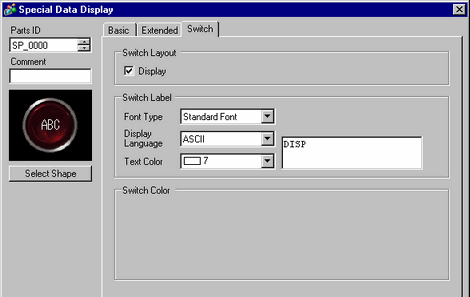
![]()
For details and the operation procedure of the File Manager screen, refer to the following.![]() A.5.2 Operation - Transferring Data Between a CF Card and a USB Storage Device
A.5.2 Operation - Transferring Data Between a CF Card and a USB Storage Device
When displaying the contents of the FTP Server, the [FTP] switch is displayed, and touching this switch will connect you to the FTP Server.
To disconnect the FTP Server, close the File Manager or change the screen.
An address can be configured to store the transferring status.![]() 25.9.3 File Manager
25.9.3 File Manager