Insert the CF card and the USB storage into the display unit.
Touch the File Manager Display Switch to call up [File Manager] on the display unit screen.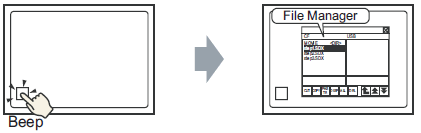
(If you touch the display switch again, [File Manager] will close.)
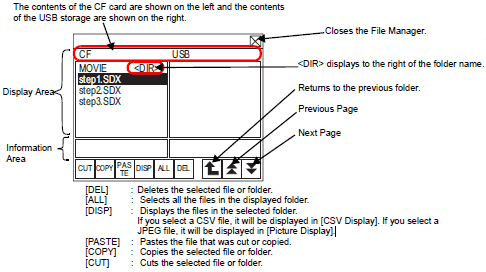
Display Area
Insert the CF card and the USB storage into the display unit.
Touch the File Manager Display Switch to call up [File Manager] on the display unit screen.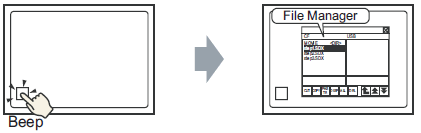
(If you touch the display switch again, [File Manager] will close.)
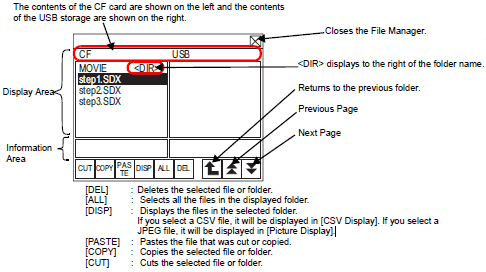
Display Area
Displays up to 19 characters of the file name. If the file name contains more than 19 characters, the file name appears as "..." after the first 19 characters. For example, ZR12345678901234...
Displays up to 14 characters of the folder name. If the folder name contains more than 14 characters, the folder name appears as "..." after the first 14 characters. For example, ABCDEFGHIJK...<directory>
The full-path name can contain up to 99 characters (folder name + file name).
Information Area
When you select a folder, the folder creation date displays. Selecting a file displays the creation date and size of the file.
![]()
Do not connect more than one USB storage device. If you do so, the USB devices may not be recognized properly.
If a CF Card or USB storage device is not inserted, File Manager will still be displayed, however nothing appears in the Display Area. Immediately after a CF Card or USB memory is inserted in the display unit, first the root folder is displayed.
Select a file in "CF". (To open a file in a child folder, touch the folder name then touch [DISP]. This displays the files in the folder.)
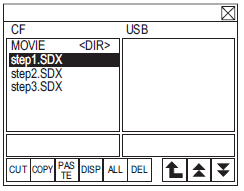
![]()
Touch the selected file again to clear the selection.
Multiple files can be selected in the displayed area. If you switch the page, the selection is cleared. Up to seven folders or files can be displayed on one page.
The files is displayed in the order in which they were created. You can sort and display data in order of date.
![]() 25.9.3.2 File Manager - Extended
25.9.3.2 File Manager - Extended
Once the files are selected, touch [CUT]. The [USB] destination is highlighted.
Touch [PASTE]. The message, "If a file already exists, it will be overwritten" is displayed. Touch [OK] to paste the file to [USB].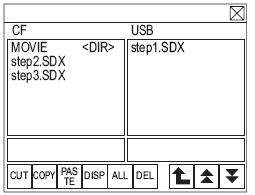
The file is transferred from the CF Card to the USB storage device.
![]()
While accessing a CF Card or a USB storage device, do not reset the display unit or remove the CF Card or USB storage device.
![]()
You cannot change the size of the File Manager Window.
A file cannot be copied or transferred in the following cases: CF Card→CF Card, and USB device→USB device.
If you switch pages while [CUT] or [COPY] is selected, the selection is not cleared.
The CSV file open in the [CSV Display] cannot be cut or deleted.
If you switch the screen while a file is being copied, cut, or deleted, the process continues while the screen is switched.
An error occurs if you transfer a file to a folder that is not displayed correctly in File Manager or if you try to perform a file operation in that folder.