![]()
Please refer to the Settings Guide for details.
 3.8.1 Creating
a New Project
3.8.1 Creating
a New Project
Start GP-Pro EX to create a new project file. The startup procedure is the same as 3.2 Creating a Project - Start / Create Screen / Save / Exit.
![]()
Please refer to the
Settings Guide for details.
![]() 3.8.1 Creating
a New Project
3.8.1 Creating
a New Project
Drawing and Saving
Drawing
Draw the screen interface. The drawing procedure is the same as 3.2 Creating a Project - Start / Create Screen / Save / Exit.
Camera Viewer
From the [Project] menu, point to [System Settings] and click [Display Unit], select the [Remote Viewer] tab and check if the [Enable] check box is selected. When selected, you can use the Camera-Viewer EX feature.
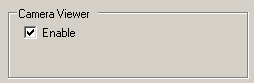
![]() 37.19.1.5 Remote Viewer
- Camera Viewer
37.19.1.5 Remote Viewer
- Camera Viewer
Security feature
You can restrict access to Camera-Viewer EX by adding security to display screens or individual features. In the following example, an operator with Level 15 security can use Camera-Viewer EX.
In GP-Pro EX, from the [Common Settings]
menu point to [Security] and select [Security Password], or click
![]() .
.
Password setting screen will open. Select the [Enable Security Function] check box, and in [Level 15] enter the password.
![]()
To set up user IDs
for each level, see the following.
![]() 37.17.2 Procedure
- Limiting Camera-Viewer EX Users (Security) with User ID
37.17.2 Procedure
- Limiting Camera-Viewer EX Users (Security) with User ID
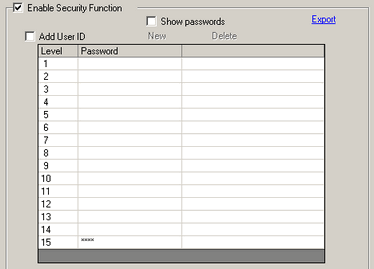
Select the [Set Security Level For
Each Feature] check box, then set the [Read Camera Viewer] level to
15.
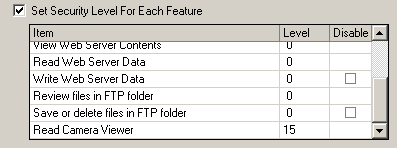
Transfer
Transfer Project Files to the Display Unit.
![]()
For the procedure for
transferring project files, refer to the following.
![]() 37.15 Settings
Menu - Camera-Viewer EX
37.15 Settings
Menu - Camera-Viewer EX
Connecting the Display Unit and Computer
Use the Ethernet cable to connect the display unit to the computer.
![]()
To communicate using Ethernet, Ethernet settings, such as the IP address and port number, must be set up on the display unit.
![]()
Set up the display unit's
IP address in Offline mode. Touch [Main Unit Settings] and [Ethernet
Local Settings]. For details on the setup procedure, refer to
the following.
![]() Maintenance/Troubleshooting Guide, M.4.1 Assigning
an IP address to the Display.
Maintenance/Troubleshooting Guide, M.4.1 Assigning
an IP address to the Display.
Your computer or network card may not support direct connections with the display unit via an Ethernet cable. If communication is not possible, please use a hub and try connecting again.