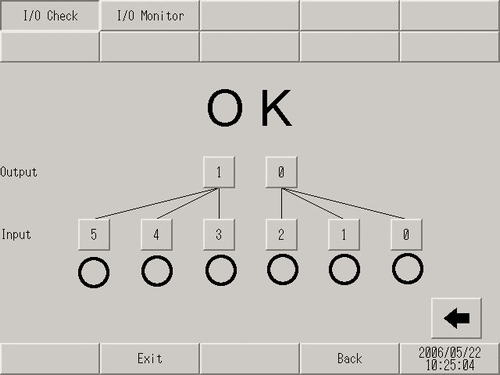![]()
-
For details about the setting screen, refer to the setting guide.
 M.18.3 Peripheral Settings Guide
M.18.3 Peripheral Settings Guide
Do the devices connected to the DIO unit produce input/output properly?
Check whether the device connected to the DIO board performs input/output operations properly in order to determine whether the problem is in the display unit or not.
![]()
For details about the setting screen, refer to the setting guide.
![]() M.18.3 Peripheral Settings Guide
M.18.3 Peripheral Settings Guide
Go to offline mode and touch [Peripheral Settings] on the item changeover switch.
[Peripheral Settings] screen opens. Touch [I/O Driver] and then [DIO Driver].
[I/O Driver] screen opens. Touch [I/O Monitor].
Select the I/O data type, either [Bit] or [Word]. (For example, selecting bit for both input and output)
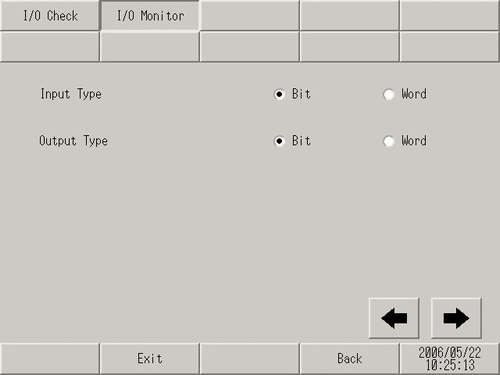
The input/output bit display screen opens. [Input] shows the current ON/OFF status. [Output] toggles the status between ON and OFF. If the device connected to the DIO board performs properly. Please check the settings of the project file on GP-Pro EX. If the connected device does not operate normally, check the wiring between the display unit and the connected device, and then check the following items.
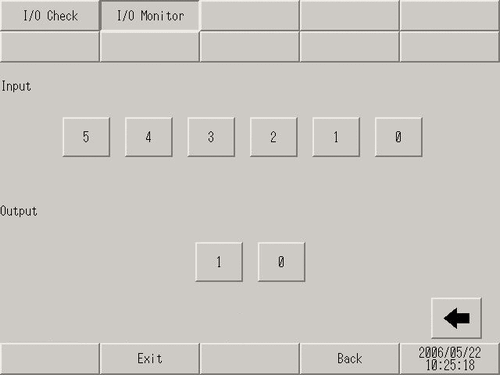
Do the internal terminals of the GP operate properly?
You need to prepare a loopback cable to check the internal terminals.
Prepare the loopback cable according to the following instructions.
The wiring of the loopback cable is as follows:
For example, checking three terminals at a time, IN0 through IN2 on OUT0, and IN3 through IN5 on OUT1
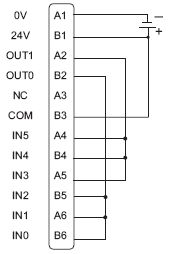
For example, checking three terminals at a time, IN0 through IN2 on OUT0, and IN3 through IN5 on OUT1
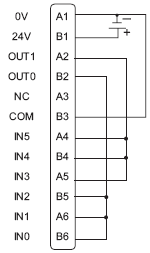
Connect the loopback cable to the DIO board, send data from the two output terminals to the six input terminals, and compare the input and output data. When data matches the expected value, [OK] is displayed on the screen. When data does not match the expected value, [NG] is displayed.
![]()
For details about the setting screen, refer to the setting guide.
![]() M.18.3.1 Peripheral Settings - I/O Driver (I/O Check)
M.18.3.1 Peripheral Settings - I/O Driver (I/O Check)
Go to offline mode and touch [Peripheral Settings] on the item changeover switch.
[Peripheral Settings] screen opens. Touch [I/O Driver].
[I/O Driver] screen opens. Touch [I/O Check].
[I/O Check] screen opens. Touch [Start].
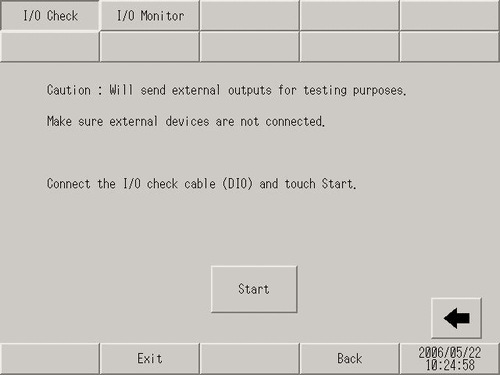
The connection check screen is displayed. When the connection is valid, displays [OK]. When there is a problem, displays [NG]. [NG] indicates you should check either the cable or the device connected to the DIO board.