![]()
-
For details regarding password settings, refer to the following.
 3.5.1 Procedure - Setting up a Project Password
3.5.1 Procedure - Setting up a Project Password
When a password is set, you can set lock the passwords for the script, created screen, and the grouped parts. To edit a part or data where a password lock is set, or to cancel a password lock, you will need to input the set user level password.
![]()
For details regarding password settings, refer to the following.
![]() 3.5.1 Procedure - Setting up a Project Password
3.5.1 Procedure - Setting up a Project Password
For scripts
Open the Setting Screen of Script (D-Script / Global D-Script / Extended Script), and place a checkmark on [Lock Password].
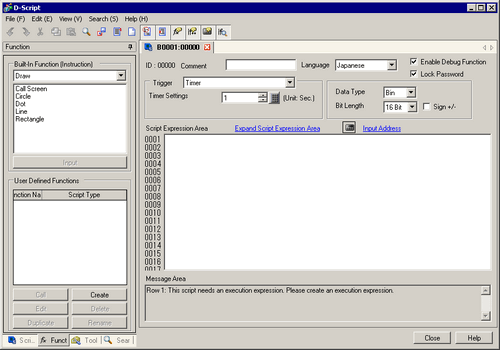
In the dialog box that follows, move the slider to the user level for your password and click [OK].
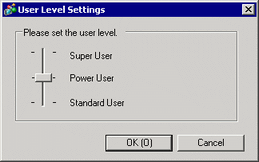
Input the selected user level password.
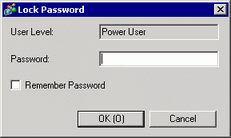
![]()
Select the [Remember Password] check box so you do not need to input any more passwords when you operate at the same user level in the project.
Click [OK] to complete setup.
For screens
In the [Screen List] window, right-click the screen that you want to set with a password, and select [Lock Password].
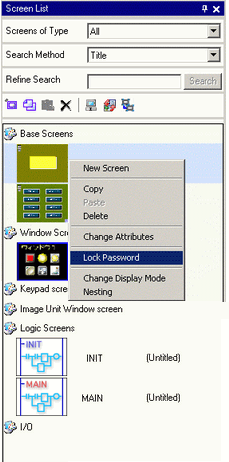
In the dialog box that follows, move the slider to the user level for your password and click [OK].
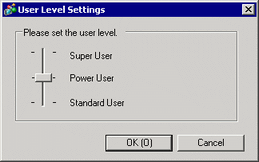
Input the selected user level password.
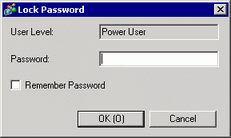
![]()
Select the [Remember Password] check box so you do not need to input any more passwords when you operate at the same user level in the project.
Click [OK] to complete setup.
![]()
If you set up user level passwords on individual screens, the [Unlock] dialog box displays, where you have to enter the required user level password. If an incorrect password is entered, the screen will display in the screen list, but cannot be edited.
For Grouped Parts
Select the grouped parts, from the right-click menu point to [Lock Password] and click [Lock Password].
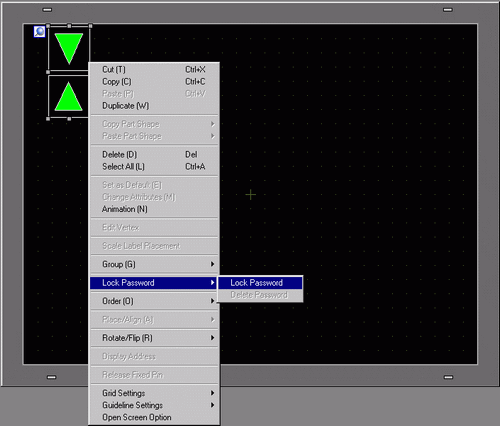
In the dialog box that follows, move the slider to the user level for your password and click [OK].
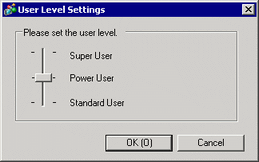
Input the selected user level password.
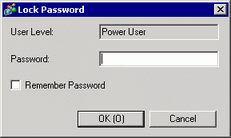
![]()
Select the [Remember Password] check box so you do not need to input any more passwords when you operate at the same user level in the project.
Click [OK] to complete setup.