![]()
-
Please refer to the Settings Guide for details.
 3.8.2.6 Project Information - Password
3.8.2.6 Project Information - Password
![]()
Please refer to the Settings Guide for details.
![]() 3.8.2.6 Project Information - Password
3.8.2.6 Project Information - Password
When you open a project file, set it up such that a dialog box to input a password appears.
From the [Project (F)] menu, point to [Property (I)] and select [Passwords (P)].
The [Project Information] dialog box displays with the [Passwords] settings.
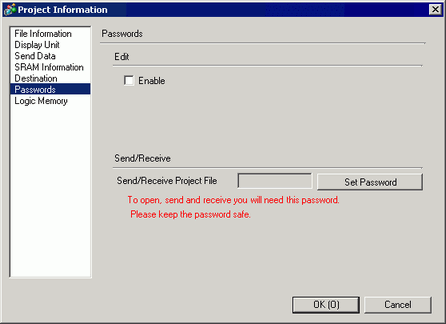
In the [Edit] area, select the [Enable] check box to display the following dialog box.
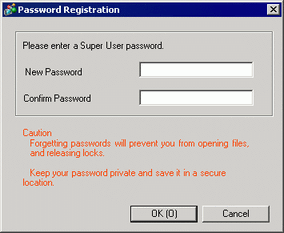
Enter a password. The password can be up to 10 single-byte characters. Confirm the password.
![]()
To enable setting up passwords, you need to define the [Super User Password].
Click [OK] to return to the [Password] screen. [Password Settings] is enabled and you can define passwords for each level of users.

Click [Set Password] to display the following dialog box.
Enter the Super User password previously defined, and click [OK].
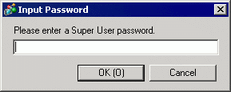
For the [Standard User] click [Change].
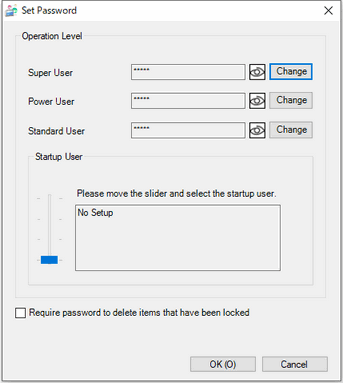
Enter a password. The password can be up to 10 single-byte characters. Confirm the password, then click [OK].
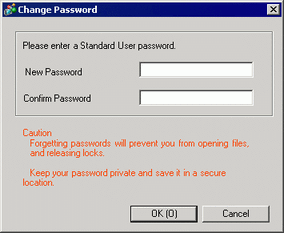
Click [OK] to close the [Set Password] dialog box. In the [Project Information] dialog box, select the [Protect Project (Standard User)] check box to protect the project with a password against unauthorized access.

Click [OK] to complete the password settings.
![]()
When opening a password-protected project, the [Release Protection] dialog box appears. When you enter a valid password and click [OK], the protection will be released and you can edit the project.

To change the project protection level, in the [Set Password] dialog box select the user level with the [Startup User] setting.
In the [Project Information] dialog box, with the [Protect Project] check box selected, the defined user level becomes the standard user level for editing the project.