When there are no actions on the display unit screen for a set period of time, automatically turning Off the screen can reduce power consumption. This is called "dimming".
The following lists models compatible with dimmer settings and brightness ranges you can set up.
![]() 1.5 Supported Features
1.5 Supported Features
![]()
For details about the setting screen, refer to the setting guide.
![]() M.17.2.1 Main Unit - Screen Settings
M.17.2.1 Main Unit - Screen Settings
From the [Project] menu, point to [System Settings] and click [Display Unit]. If a [Start Time] is defined, launching the display unit triggers the [Dimmer timer] count down.
Go to offline mode and touch [Display Unit] on the item changeover switch.
[Display Unit] screen opens. Touch [Screen Settings].
[Screen Settings] screen opens. Touch ![]() .
.
From [Dimmer], select [Enable].
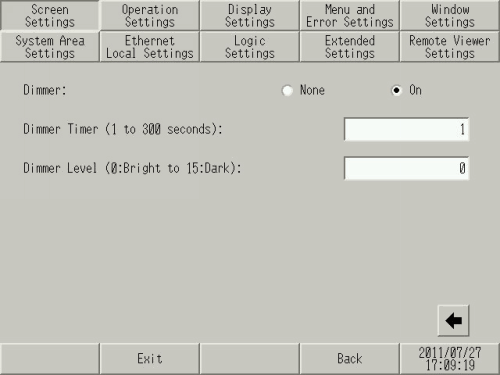
Touch the [Dimmer Timer (1 to 300 seconds)] field to display the tenkey pad. Enter the number of seconds from the last touch screen operation until the screen is dimmed. Touch the [ENT] key.
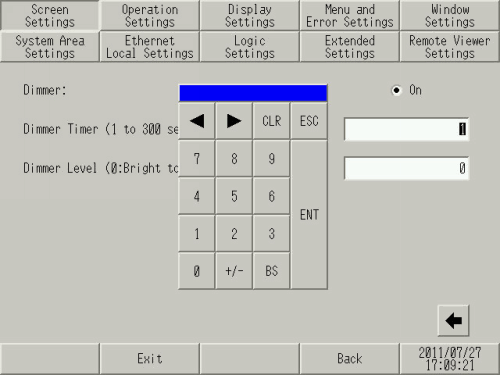
Touch the [Dimmer Level] field (0:Bright, 15:Dark) to display the tenkey pad. Enter the brightness level when the screen is dimmed and touch the [ENT] key.
[Exit] displays the [Exit] dialog box. Touch [Save changes and exit].
The [Save File] dialog box appears and then the display unit restarts. Setup is complete.
Further reducing power consumption
Using both the dimmer and standby mode (Screen OFF) can reduce power consumption further than only using the dimmer.
For setting up standby mode, refer to the following.
![]() M.2.5 Turning OFF the screen after a certain period of time (standby mode)
M.2.5 Turning OFF the screen after a certain period of time (standby mode)
Setting Example:
When [Dimmer Timer] = 60 seconds and [Standby Mode Time] = 5 minutes:
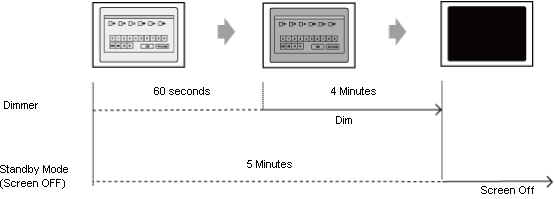
The screen is dimmed 60 seconds after the last touch screen operation, and enters standby mode (screen turns OFF) 4 minutes later.
![]()
If [Standby Mode Time] is shorter than [Dimmer Timer], dimmer settings are ignored. Standby mode (Screen OFF) will not switch to the dimmer.