![]()
-
For details about the setting screen, refer to the setting guide.
 M.17.2.1 Main Unit - Screen Settings
M.17.2.1 Main Unit - Screen Settings
-
Standby Mode cannot be set when using the IPC Series or SP5000 Series Open Box.
To extend the life of the backlight, the display unit is equipped with a screen saver function that automatically turns the backlight OFF when no operations have occurred for a designated period of time. To set up standby mode, open the [Screen Settings] screen as follows.
![]()
For details about the setting screen, refer to the setting guide.
![]() M.17.2.1 Main Unit - Screen Settings
M.17.2.1 Main Unit - Screen Settings
Standby Mode cannot be set when using the IPC Series or SP5000 Series Open Box.
Go to offline mode and touch [Main Unit Settings] on the item changeover switch.
The [Display Unit] screen opens. Touch [Screen Settings].
The [Screen Settings] screen opens. Set [Standby Mode Settings] to [Screen OFF].
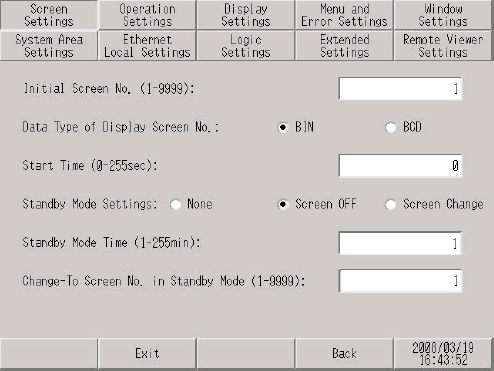
If you want to erase the screen after the defined period of time elapses (for example, 10 minutes), adjust the settings as follows:
Touch the [Standby Mode Settings] field, and in the tenkey pad type "10" and touch the [ENT] key.
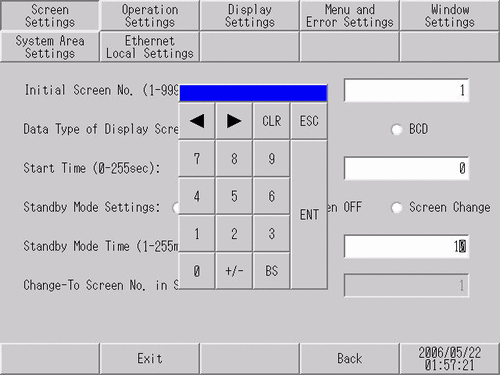
Touch [Exit] to display the [Exit] dialog box. Touch [Save changes and exit].
![]()
When using GP-4100 Series (Monochrome Model), touch [Top] to return to the initial screen. Touch [Exit] and in the confirmation screen, touch [Save changes and exit].
The [Save File] dialog box appears and then the display unit restarts. The setting is complete.
![]()
When [Screen OFF] is selected on the following models, on entering standby mode the status LED on the display unit shows breathing LED. (Breathing LED is when the LED repeatedly and slowly turns ON and OFF.)
SP5000 Series (excluding Open Box and eXtreme Display)
GP4000 Series (excluding GP-4100 Series, GP-4201TM, GP-4301TM)