![]()
-
For details about the setting screen, refer to the setting guide.
 M.24.3.1 Peripheral Settings - I/O Driver (STD Driver)
M.24.3.1 Peripheral Settings - I/O Driver (STD Driver)
Check if the input and output operate normally
Check the input and output of the LT series DIO interface to judge whether the problem is caused by GP-Pro EX settings or by the LT series.
![]()
For details about the setting screen, refer to the setting guide.
![]() M.24.3.1 Peripheral Settings - I/O Driver (STD Driver)
M.24.3.1 Peripheral Settings - I/O Driver (STD Driver)
Enter offline mode and from the item changeover switch, touch [Peripheral Settings].
[Peripheral Settings] screen opens. Touch [I/O Driver] and then [ STD Driver].
[STD Driver] screen opens. Touch [Terminals] to confirm the current configuration of the input/output terminals.
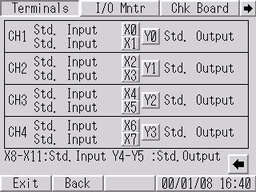
![]()
When the LT-33** series is used, it displays the configuration of input terminals X0 to X15 and output terminals Y0 to Y15. The bottom of the screen shows [X8-X15: Std. Input] and [Y4-Y15: Std. Output].
Touch [Back] or [←] to return to the previous screen. Next, touch [I/O Monitor].
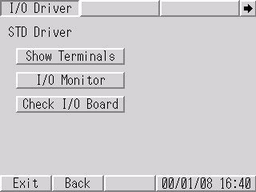
[I/O Monitor] screen opens. The corresponding bit numbers in [Input] are highlighted to match the ON/ OFF status of corresponding inputs from the connected device. [Output]: You can confirm the ON/ OFF status of each output by touching the corresponding bit number.
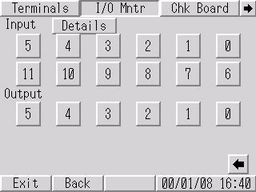
![]()
[Details]: If the input filter time has been specified in the Details, input signals not received within the defined time will not work.
![]() M.24.3.1 Peripheral Settings - I/O Driver Settings (STD Driver), I/O Monitor
M.24.3.1 Peripheral Settings - I/O Driver Settings (STD Driver), I/O Monitor
With the LT-33** series, you can check the status by using inputs and outputs 0 through 15 respectively.
If the connected device is operating normally, check the project file settings in GP-Pro EX. If the connected device does not operate normally, check the wiring between the LT series and the connected device, and then check the following items.
![]()
If an error message appears on the screen, refer to the following description.
![]() T.7.4 When the LT series / STC6000 series is used
T.7.4 When the LT series / STC6000 series is used
Checking the I/O board
Check the I/O board in the LT series to find an abnormality in the main unit.
![]()
For details about the setting screen, refer to the setting guide.
![]() M.24.3.1 Peripheral Settings - I/O Driver (STD Driver)
M.24.3.1 Peripheral Settings - I/O Driver (STD Driver)
Enter offline mode and from the item changeover switch, touch [Peripheral Settings].
[Peripheral Settings] screen opens. Touch [I/O Driver] and then [ STD Driver].
[STD Driver] screen opens. Touch [Chk Board], then touch [Start].
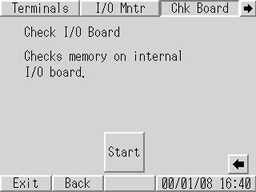
If there is no problem with the I/O board, [OK] is displayed. If there is a problem with the I/O board, an error message appears.
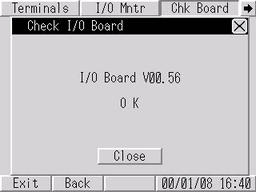
![]()
If an error message appears on the screen, refer to the following description.
![]() T.7.4 When the LT series / STC6000 series is used
T.7.4 When the LT series / STC6000 series is used