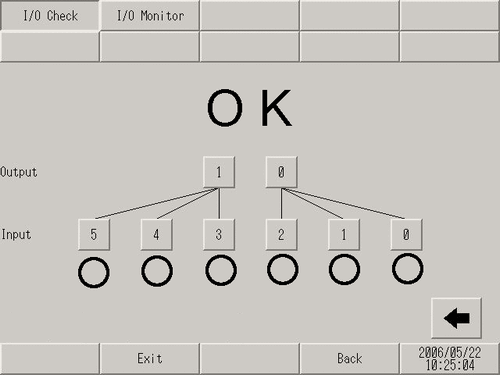![]()
-
For details about the setting screen, refer to the setting guide.
 M.18.3.2 Peripheral Settings - I/O Driver (I/O Monitor) - Input Type (Bit) Output Type (Bit)
M.18.3.2 Peripheral Settings - I/O Driver (I/O Monitor) - Input Type (Bit) Output Type (Bit)
Check if the input and output operate normally
Check whether the device connected to the DIO board performs input/output operations properly in order to determine whether the problem is in the display unit or not.
![]()
For details about the setting screen, refer to the setting guide.
![]() M.18.3.2 Peripheral Settings - I/O Driver (I/O Monitor) - Input Type (Bit) Output Type (Bit)
M.18.3.2 Peripheral Settings - I/O Driver (I/O Monitor) - Input Type (Bit) Output Type (Bit)
Go to offline mode and touch [Peripheral Settings] on the item changeover switch.
[Peripheral Settings] screen opens. Touch [I/O Driver] and then [DIO Driver].
[I/O Driver] screen opens. Touch [I/O Monitor].
Select the I/O data type, either [Bit] or [Word]. (For example, selecting bit for both input and output)
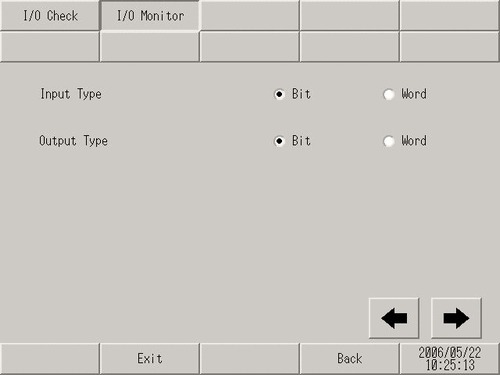
The input/output bit display screen opens. [Input] shows the current ON/OFF status. [Output] Touch this to toggle the status between ON and OFF. If the device connected to the DIO board performs properly, check the settings of the project file on GP-Pro EX. If the connected device does not operate normally, check the wiring between the display unit and the connected device, and then check the following items.
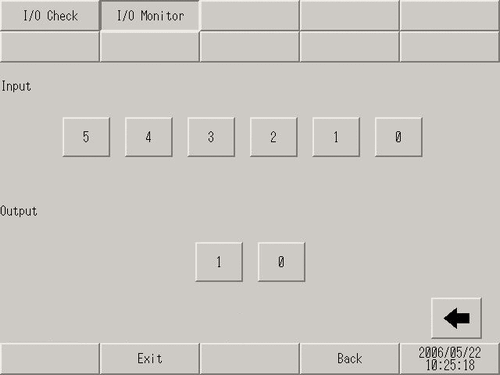
Checking the internal terminals
You need to prepare a loopback cable to check the internal terminals.
Prepare the loopback cable according to the following instructions.
The wiring of the loopback cable is as follows:
Example, checking three terminals at a time: On OUT0, IN0 to IN2, and on OUT1 IN3 to IN5
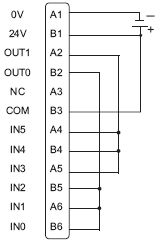
Example, checking three terminals at a time: On OUT0, IN0 to IN2, and on OUT1 IN3 to IN5
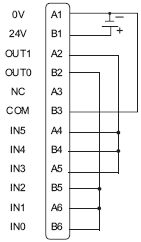
Connect the loopback cable to the DIO board, send data from the two output terminals to the six input terminals, and compare the input and output data. When the data matches with the expected value, [OK] is displayed on the screen. When the data does not match with the expected value, [NG] is displayed.
![]()
For details about the setting screen, refer to the setting guide.
![]() M.18.3.1 Peripheral Settings - I/O Driver (I/O Check)
M.18.3.1 Peripheral Settings - I/O Driver (I/O Check)
Go to offline mode and touch [Peripheral Settings] on the item changeover switch.
[Peripheral Settings] screen opens. Touch [I/O Driver].
[I/O Driver] screen opens. Touch [I/O Check].
[I/O Check] screen opens. Touch [Start].
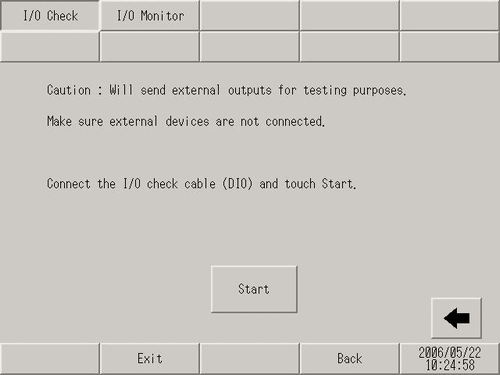
The connection check screen is displayed. When the connection is valid, displays [OK]. When there is a problem, displays [NG]. [NG] indicates you should check either the cable or the device connected to the DIO board.