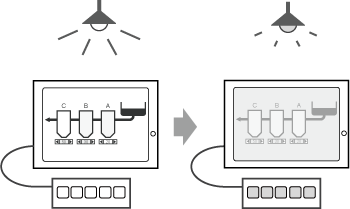
The brightness sensor automatically adjusts the brightness of the display screen based on the surrounding lighting conditions. When the surrounding lighting is bright, the screen becomes brighter; when the surrounding lighting is darker, the screen becomes darker. If the EZ Illuminated Switch is connected to the display unit, the brightness of the EZ Illuminated Switch can also adjust automatically.
Adjust the brightness sensor with the Brightness/Contrast control bar.
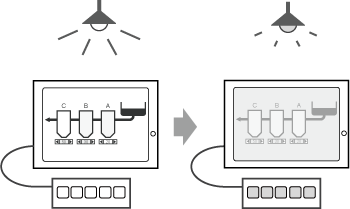
![]()
You can set this setting only when using a display module with a brightness sensor.
![]() 1.5.12.2 SP5000 Series
1.5.12.2 SP5000 Series
You cannot adjust the brightness when the display unit is starting up.
To display the Brightness/Contrast control bar, touch the top-right then the top-left corner, or the top-left then the top-right corner.
![]() M.2.1 Adjusting the brightness/contrast
M.2.1 Adjusting the brightness/contrast
From the displayed menu, touch [Manual] and change the setting to [Auto].
![]()
When using the EZ Illuminated Switch, its brightness setting is also [Auto].
Select the brightness of the display screen from [Dark], [Standard], or [Bright] and then close the Brightness/Contrast control bar.
![]()
When the EZ Illuminated Switch is connected to the display unit, from the Brightness/Contrast control bar touch [Display] to change to [Illuminated Switch] and configure its settings.
When used in combination with dimmer settings
When using the dimmer, the brightness sensor does not adjust the brightness once the screen is dimmed. However, the EZ Illuminated Switch operates regardless of the dimmer.
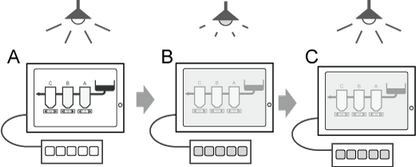
A. The brightness of the display screen and EZ Illuminated Switch change based on the surrounding lighting.
B. When the [Dimmer timer] specified in the dimmer setting elapses, the screen brightness is dimmed to the [Brightness when dimmed] level.
C. If the surrounding lighting changes while dimmed, the brightness of the EZ Illuminated Switch adjusts but the display screen brightness remains at the specified dimmer level. Touch the screen to release the dimmer state, and the brightness adjument resumes in relation to the brightness sensor.