During run time (while communicating with the device/PLC), you can adjust the screen brightness and contrast for the display unit, and the brightness for the EZ Illuminated Switch, by using the Brightness/Contrast control bar.
![]() M.16 Brightness and Contrast Adjustment Settings Guide
M.16 Brightness and Contrast Adjustment Settings Guide
![]()
You cannot adjust the brightness/contrast when the display unit is starting up.
The Brightness/Contrast control bar displays the EZ Illuminated Switch settings menu when the EZ Illuminated Switch is connected to the SP5000 series unit.
The GP-4100 Series (Monochrome Model) cannot display the Brightness/Contrast control bar while displaying an error message or system menu.
On the GP-4100 Series (Monochrome Model), when the alarm banner is displayed and the Brightness/Contrast control bar is activated, the alarm banner becomes hidden. The alarm banner re-appears on closing the Brightness/Contrast control bar.
Adjusting the Brightness/Contrast
Touch the top-right then bottom-left corners, or the top-left and bottom-right corners of the panel (within a 40 pixel area) inside 0.5 seconds.
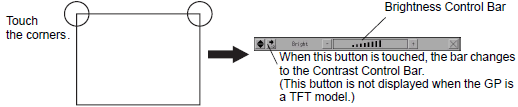
![]()
When using WinGP with the SP5000 Series Open Box or IPC Series, touch the top-right then top-left corners, or top-left then top-right corners (40 pixel area) of the panel within 5 seconds.
When using the GP-4100 Series (Monochrome Model), touch the top-right then bottom-left corners, or the top-left and bottom-right corners of the panel (within a 20 pixel area) inside 0.5 seconds.
You can adjust the level of brightness intensity by touching [+] or [-] on the Brightness/Contrast control bar.
![]()
You can also adjust the contrast for non-TFT color LCD units. ![]() By touching the icon indicated, the Contrast control bar appears, where you can adjust the contrast.
By touching the icon indicated, the Contrast control bar appears, where you can adjust the contrast.
Touch [X] on the Brightness/Contrast control bar to end adjustment.
Adjusting the Brightness for the EZ Illuminated Switch
In the project settings, set [Illuminated Switch] to [Enable]. Transfer the project to the display unit.
![]() 16.6.2 System Settings [Input Equipment] Settings Guide - Illuminated Switch
16.6.2 System Settings [Input Equipment] Settings Guide - Illuminated Switch
Connect EZ Illuminated Switch to the display unit.
Touch the top-right then top-left corners, or the top-left then top-right corners, of the display screen to view the Brightness/Contrast control bar.
On the Brightness/Contrast control bar, touch [Display] to change to [Illuminated Switch].
You can adjust the level of brightness intensity by touching [+] or [-] on the Brightness/Contrast control bar.
Touch [X] on the Brightness/Contrast control bar to end adjustment.
Show Brightness/Contrast Control Bar
When the Brightness/Contrast control bar is not on the screen, changes the setting in Offline mode.
![]()
For details about the setting screen, refer to the setting guide.
![]() M.17.2.3 Main Unit - Display Settings
M.17.2.3 Main Unit - Display Settings
Go to Offline mode and touch [Main Unit] on the item changeover switch.
Touch [Display Settings].
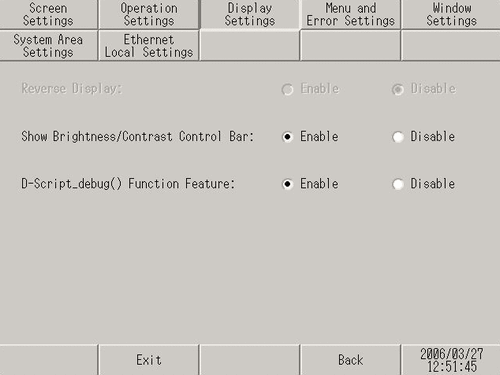
For the [Show Brightness/Contrast Control Bar], select [Enable].
Touch [Exit] to exit offline mode.
![]()
When using GP-4100 Series (Monochrome Model), touch [Top] to return to the initial screen. Touch [Exit] and in the confirmation screen, touch [Save changes and exit].