 |
 |
| Windows XP에서의 설치 |
 |
|
| MEMO |
| * |
가상 COM 포트 드라이버 설치 도중에 재기동을 요구하는 대화상자가 표시되면, 모두 「No」를 선택하십시오. |
|
|
|
가상 COM 버스 드라이버 설치 |
|
가상 COM 버스 드라이버는 「Start」 > 「Settings」 > 「Control Panel」의 「Add/Remove Hardware」에서 설치합니다. |
|
| 1. |
제어판의 「Add Hardware」를 기동합니다. 「Welcome to the Add/Remove Hardware Wizard」 대화상자가 표시되면 위저드의 지시에 따라 설치를 진행합니다. |
|
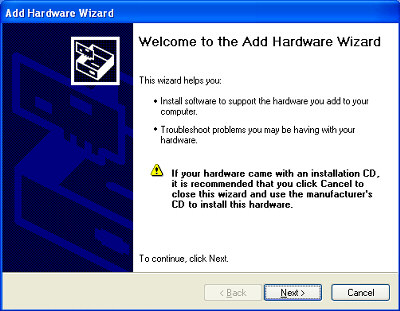
|
| 2. |
「Is the hardware connected?」 대화상자가 표시되면, 「Yes, I have already connected the hardware」를 선택하고 「Next」를 클릭합니다. |
|
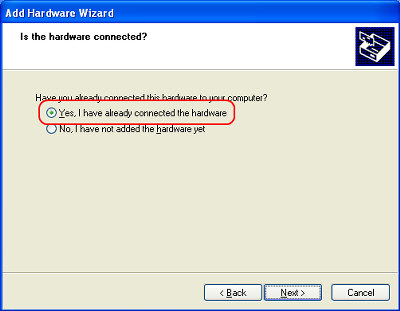
|
| 3. |
「The following hardware is already installed on your computer」 대화상자가 표시되면, 리스트에서 「Add a new hardware device」를 선택하고 「Next」를 클릭합니다. |
|
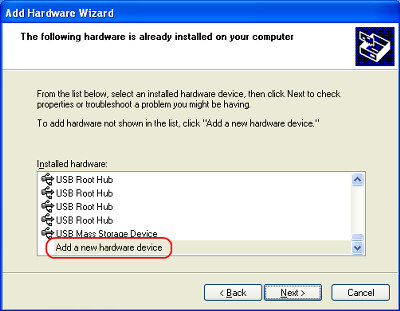
|
| 4. |
「The wizard can help you install other hardware」 대화상자가 표시되면, 「Install the hardware that I manually select from a list (Advanced)」를 선택하고 「Next」를 클릭합니다. |
|
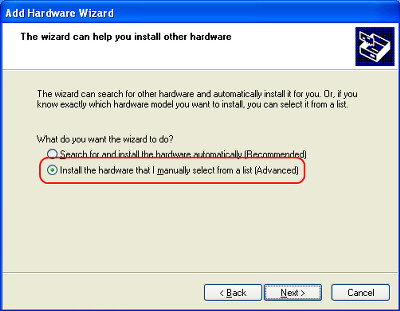
|
| 5. |
「From the list below, select the type of hardware you are installing」 대화상자가 표시되면, 리스트에서 「System devices」를 선택하고 「Next」를 클릭합니다. |
|
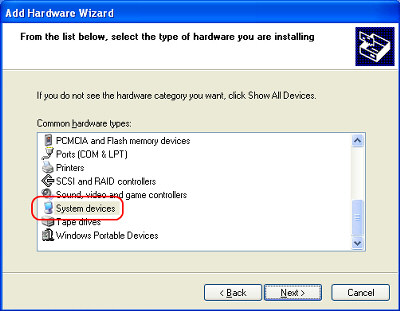
|
| 6. |
「Select the device driver you want to install for this hardware」 대화상자가 표시되면, 「Have Disk」를 클릭합니다. |
|
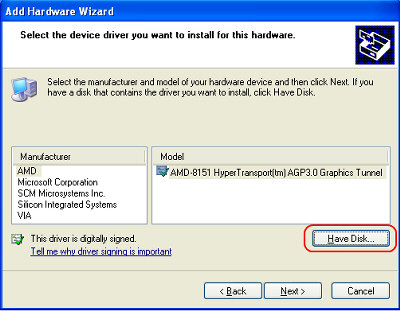
|
| 7. |
「Install From Disk」 대화상자가 표시되면, 「Browse」를 클릭하고 "vrcombus.inf"를 선택합니다.
Path through 기능 설정 툴 설치 시 설치 위치를 변경하지 않는 경우에는 "C:\Program Files\Pro-face\Pass-Through\COM"을 지정하십시오.
|
|
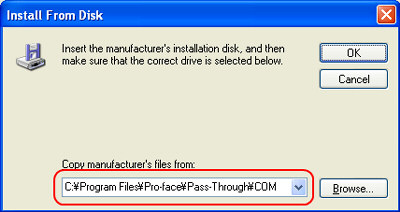
|
|
| MEMO |
| * |
설치에 필요한 가상 COM 드라이버용 INF 파일"vrcombus.inf"는 Path through 기능 설정 툴을 설치한 폴더에 있는 COM 폴더 내에 있습니다. |
|
|
| 8. |
「Select the device driver you want to install for this hardware」 대화상자로 돌아오면, 리스트에서 「Virtual COM Ports Bus Enumerator」를 선택합니다. 「Next」를 클릭하여 위저드를 진행하면 설치가 끝납니다.
새 하드웨어의 검출이 자동으로 실행되고, 가상 COM 포트 드라이버의 위저드가 기동됩니다.
|
|
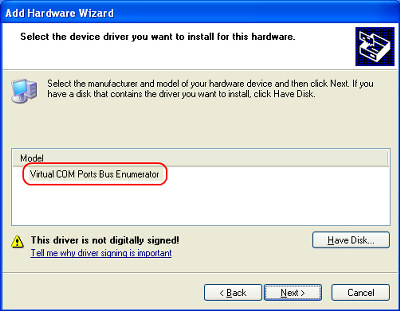
|
|
|
가상 COM 포트 드라이버 설치
|
|
가상 COM 포트 드라이버는 「Find New Hardware Wizard」에서 설치합니다. |
|
|
|
|

