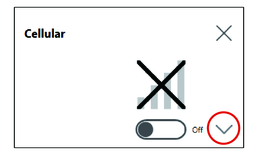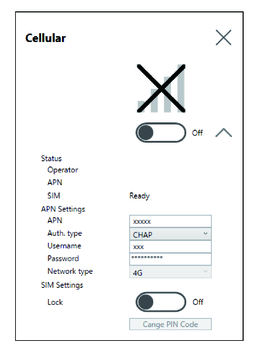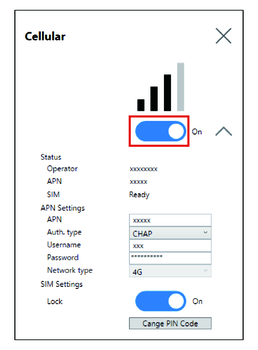4G Cellular Settings
https://www.pro-face.com/trans/en/manual/1085.html
System Version:
OS Base: 2.0 or lower
OS Patch: None
You can check the system version from the Launcher. Refer to System.
- To restore the factory default setting, in the location
below, click the file 4gCellular_FactoryReset.
Location: C:\Program Files (x86)\Schneider Electric\Utilities\4gCellularControl\4gCellular_FactoryReset
After setup is complete, a message will display. After shutting down the system, restart the product. - Start the Launcher and touch the Cellular icon.
- Touch the down arrow.
- Configure the APN Settings. As specified by the SIM card provider, enter the APN address, authentication type, user name and password. Select a Network type.
- To lock the SIM, set Lock On. In the
following screen, enter a 4 to 8 digit number.
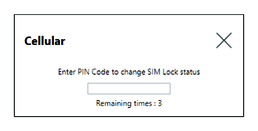 NOTE:
NOTE:-
To prevent the SIM card from being stolen, we recommend locking the SIM.
-
The PIN Code is also required to release the SIM lock. Make a note so you do not forget the code.
-
If you enter the wrong PIN Code 3 times, contact the SIM card provider for a PUK code. If you enter the wrong PUK Code and use up all the allowed attempts, the SIM card can no longer be used.
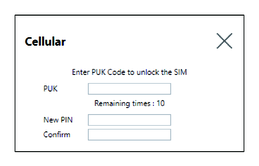
-
- Turn Cellular On and close the screen.