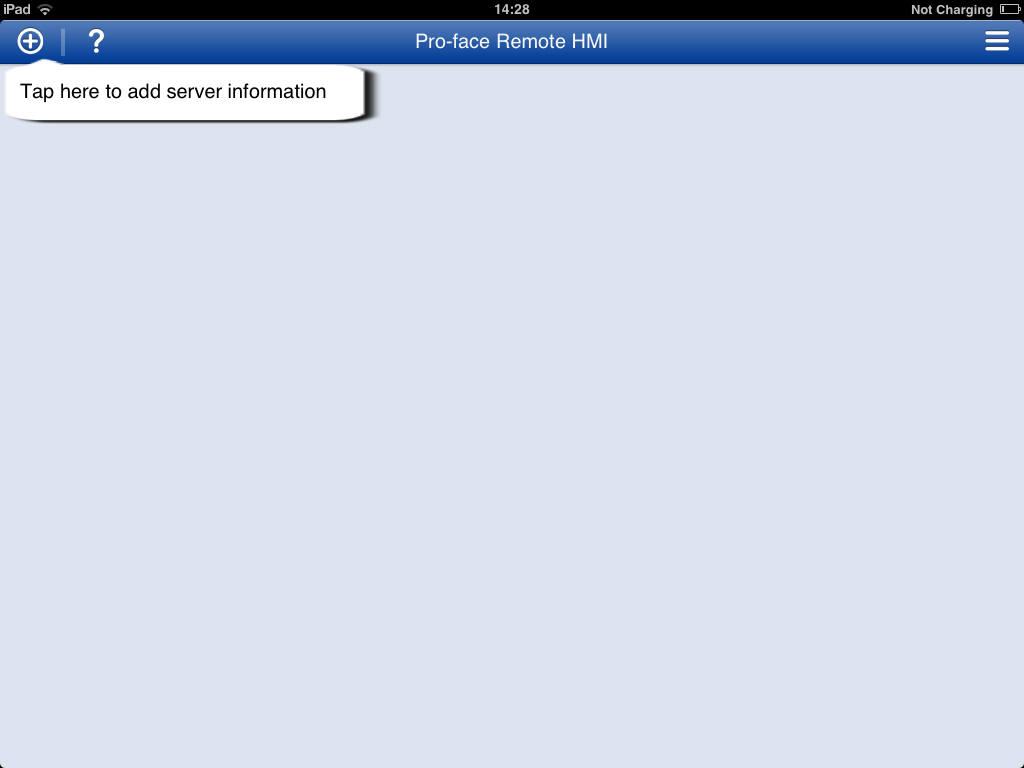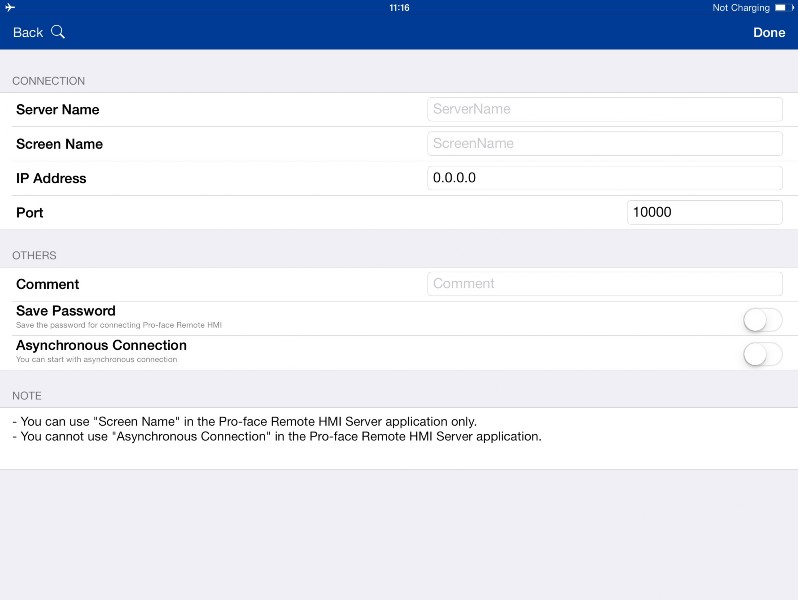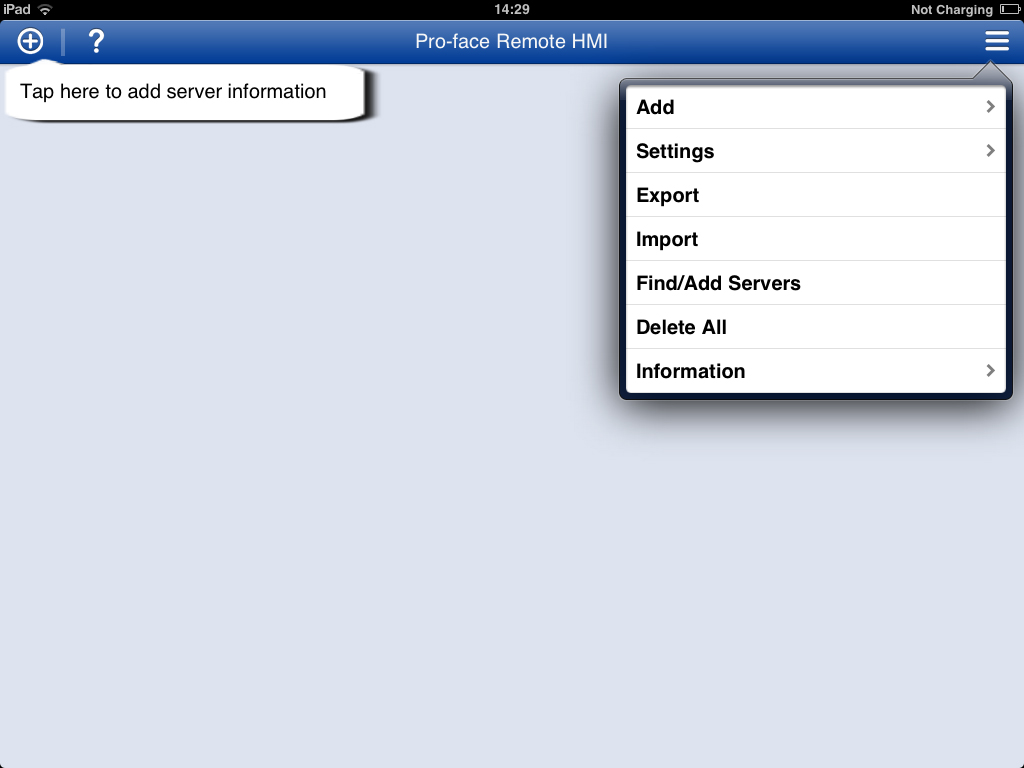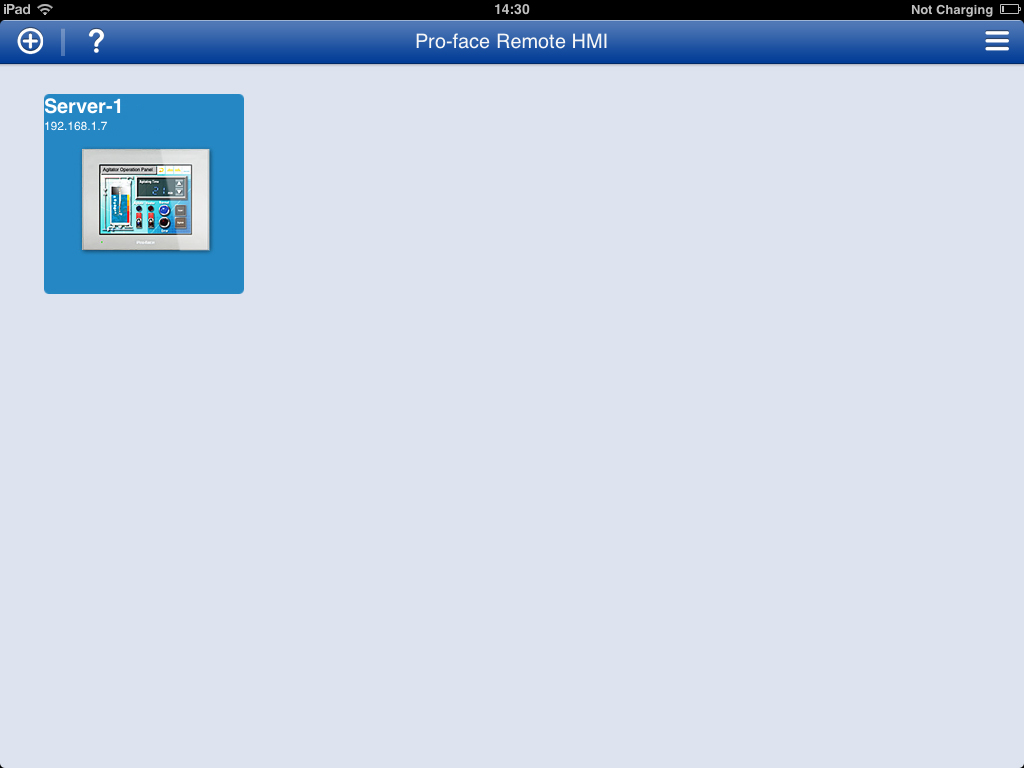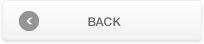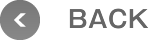Operation Settings (For iPhone, iPad, iPod touch)
- I'd like to know how to add a connection destination.
- After starting the application, you need to create a list of Servers you want to connect on the displayed server list screen.
There are three ways to create a server list.
1. Add
Push the [Add][+] button on top left of the server list screen to move to the server information setup screen.
Set [Server Name], [IP Address], [Port], and [Comment], and then tap [Done] to add Servers.
2. Search Server
Push the [Add][+] button on top left of the server list screen to move to the server information setup screen.
Pushing the [Magnifier] mark allows you to search the Servers on the same network as the currently used smart device. The search result displays the Servers in a list. Select one Server you want to add to the server list from that list and tap it.
The selected Server's information is input to the server information setup screen. Tap [Done] to add it to the server list.
3. Find/Add Servers
Push the menu button on top right of the server list screen and tap [Find/Add Servers], and Servers will be automatically searched and Servers that respond will be automatically registered on the server list screen.
→"What is "Find/Add Servers"?"