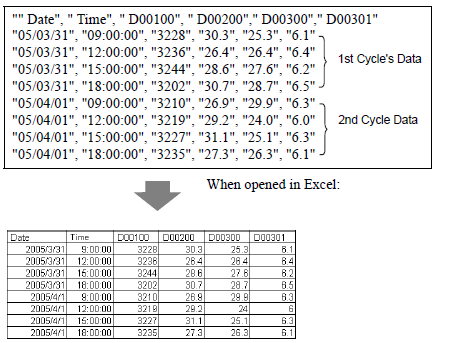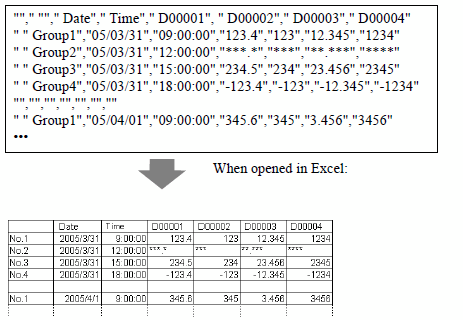![]()
-
If the CSV file size is too large, Excel or other software may not be able to open it.
-
Sampling data (*.csv) is outputted partly in a fixed format, regardless of the settings on the [Display/Save in CSV] tab. For more details, please refer to the following.
 25.12.5.1 CSV File Format
25.12.5.1 CSV File Format -
When you select [Hex] as the [Data Type] and open the output CSV file in Excel, the data format may be edited, as follows, by Excel's auto-recognition feature. Check the content of the CSV data in a text editor.
For example, CSV data: "3E8" -> :3.00E+08 in Excel -
Please be careful when opening in Excel as it may change the date format.
For example, date in the CSV file is 29/11/10 (CSV Date Format = dd/mm/yy). Excel converts to 2029/11/10