
There are various ways to enter offline mode on your display unit. First, is immediately after plugging in the display unit's power cord, and second, by using the Forced Reset feature.
Touch the top-right or top-left corner (within 40 pixels of the edges) of the panel for at least 3 seconds after the startup screen is displayed.

![]()
When using GP-4100 series, touch the top-right or top-left corner (within 20 pixels of the edges) of the panel for 3 seconds.
At run time
Touch the top-right then bottom-left corners, or the top-left and bottom-right corners of the panel (within a 40 pixel area) inside 0.5 seconds.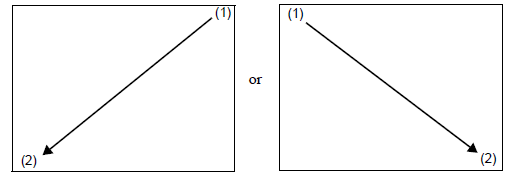
![]()
When using Win GP, touch the top-right then bottom-left corners, or the top-left and bottom-right corners of the panel (within a 40 pixel area) inside 5 seconds.
When using the GP-4100 Series, touch the top-right then bottom-left corners, or the top-left and bottom-right corners of the panel (within a 20 pixel area) inside 0.5 seconds.
When the system menu displays, touch [Offline].
For details about the buttons in the system menu, see the following.![]() M.15 System Menu Settings Guide
M.15 System Menu Settings Guide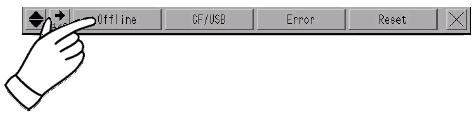
![]()
If the system menu does not appear, in GP-Pro EX, from [Display Unit], [Menu and Error Settings], the [Show System Menu] property is set to [Do Not Display]. Change the setting to show the system menu and then transfer the project file again.![]() 5.4.2.3 Display Unit [Display] - Menu and Error Settings
5.4.2.3 Display Unit [Display] - Menu and Error Settings
If you set up a password in the Password Settings, the password screen appears before you can enter offline mode. Enter the password, then touch Set to enter offline mode.
For details about password settings and password values, see the following.![]() M.5 Password and license settings
M.5 Password and license settings![]() M.1.3 Offline Mode Operations
M.1.3 Offline Mode Operations