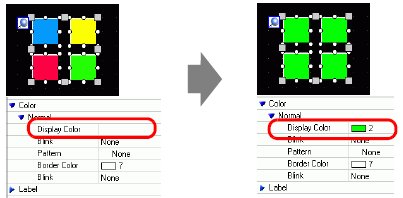
To change all attributes at one time, you can select all the same parts with the same features.
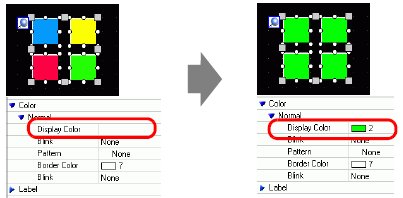
Click the [Properties] tab in the Work Space.
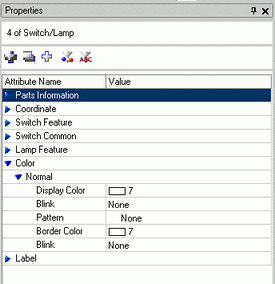

If the [Properties] tab is not displayed in the work space, from the [View (V)] menu, point to [Work Space (W)] and select [Properties (P)].
Press the [Shift] key and click the mouse to select the parts that have attributes that require changes.
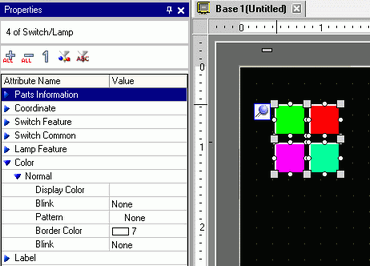
The setting detail displays when the items have the same setting. When they differ, a blank space displays.
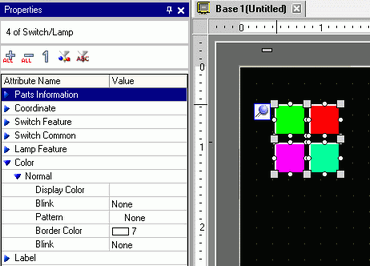
When you enter a setting in the blank space, the attributes for all the selected parts change to that setting.
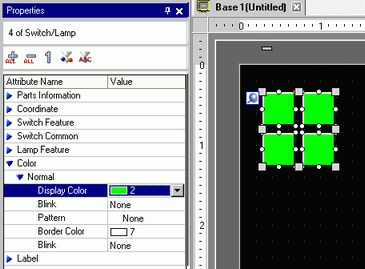

When the parts have several features, those features do not display on the Properties window even if you select multiple features.