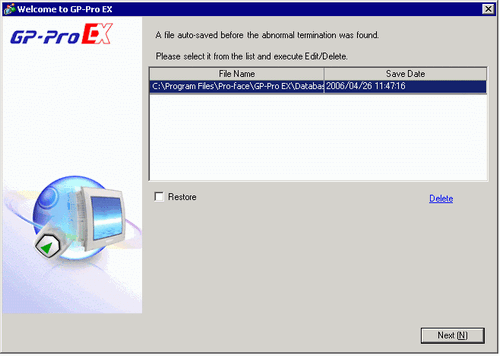
When the program closes improperly, a backup file is created in the "backup" folder. When you reopen GP-Pro EX, and recovery files exist in the backup folder, the following dialog box appears.
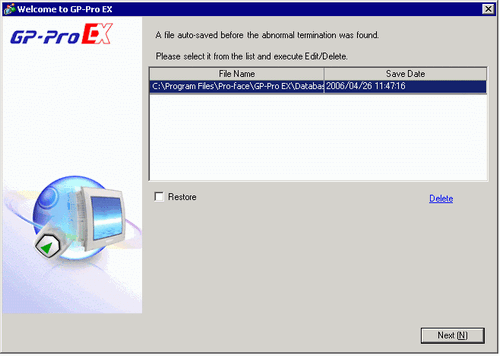
Using the Project Recovery File
Select the file you want to fix. Select the [Restore] check box and click [Next].
The file is fixed and opened as an "Auto-Saved file". After startup, files in the backup folder are automatically deleted.)
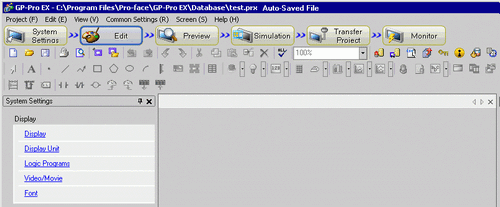
From the [Project (F)] menu select [Save as (A)] to save the file in the defined location and with the defined file name.
Starting GP-Pro EX without using Project Recovery File
Select the file that does not need to be fixed and click [Delete]. The file automatically saved in the "backup" folder is deleted.
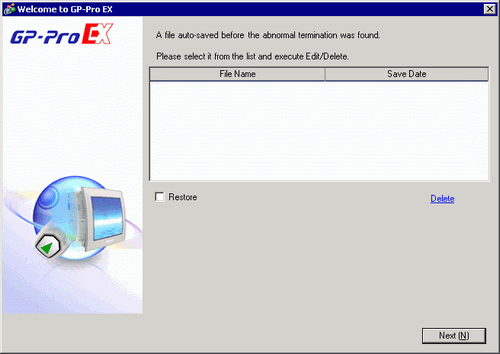
Click [Next], and start a project file as usual. The project file opens in its most recently saved state.

If you click [Next] without deleting and start GP- Pro EX normally, the next time you start GP-Pro EX the dialog box will appear again.