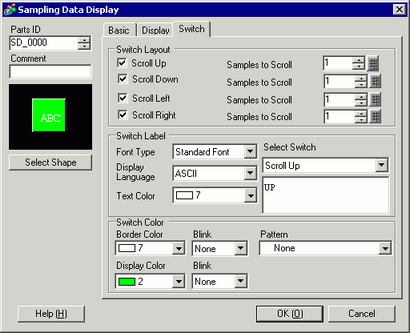
Set the Switches to scroll the display of the Sampling Data Display.
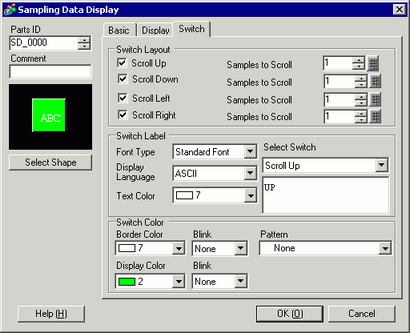
Part Shape
Displays the shape that you chose for the switch with [Select Shape].
Select Shape
Open the [Select Shape] dialog box to choose the switch shape.
Switch Layout
Scroll Up/Scroll Down/Scroll Left/Scroll Right
Select whether or not to place switches to scroll the display data in each direction.
Samples to Scroll
When selecting a switch to place, set how many rows or columns it will scroll when pressed.
Switch Label
Font Type
Choose the label font for the switches from [Standard Font] or [Stroke Font].
Display Language
Select a language for the label on the switch from [Japanese], [ASCII], [Chinese (Traditional)], [Chinese (Simplified)], [Korean], [Cyrillic], or [Thai].
Text Color
Select the font color that will display on the switch labels.
Select Switch
Select a switch whose label you will set from among the placed switches.
Label
Enter the text that you want to display on the switch selected in [Select Switch].
Switch Color
Border Color/Display Color
Select a color and border color for the Switch.
Pattern
Select the switch pattern from 9 types.
Pattern Color
Select the switch pattern color.
Blink
Select the blink and blink speed. You can choose different blink settings for the [Border Color], [Display Color] and [Pattern Color].
![]()
There are cases where you can or cannot set Blink depending on the Display Unit and [Display] tab's [Display Settings] area.![]() 8.5.1 Setting Colors
8.5.1 Setting Colors
![]()
Depending on the shape of the switch you selected in [Select Shape], [Switch Color] may not be changed.
When you select a switch and press the [F2] key, you can directly edit the text on the label.