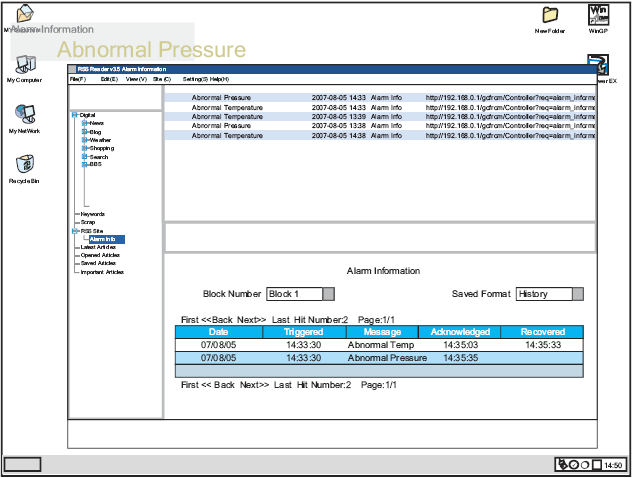Log in to the Web Server and select [Alarm Information] in the [Welcome] screen.
![]()
For information on setting up and connecting to the Web Server, see the following.
 37.10 Displaying and Editing Addresses Via Web Server
37.10 Displaying and Editing Addresses Via Web Server
When the following screen appears, in the [Block Number] field select the alarm block number to display, and in the [Record Format] field select the alarm display mode.
(For example, [Block Number] = Block 1, [Record Format] = History). 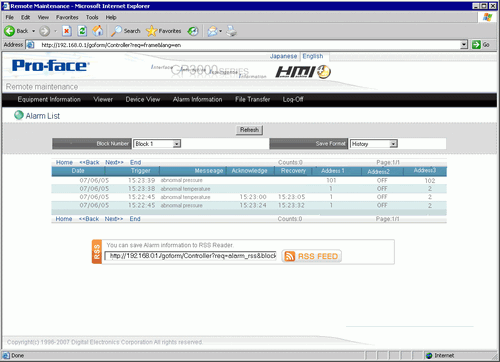
The RSS URL appears in the [RSS] field, and the alarm information is displayed. Set up this URL as the RSS reader address.
![]()
For information on setting up the displayed URL address in the RSS reader application, refer to the documentation that accompanies the RSS reader.
Check the Pro-face support site "Otasuke Pro!" (http://www.pro-face.com/otasuke/) for RSS readers that have been confirmed to work with GP-Pro EX.
Alarm information displays on the RSS reader as shown in the following image. Select Update Information to check the alarm information list. Alarm information is updated whenever the alarm is triggered and recovered.
(Note, the following illustration is only a sample. The RSS reader determines how the information is displayed.)