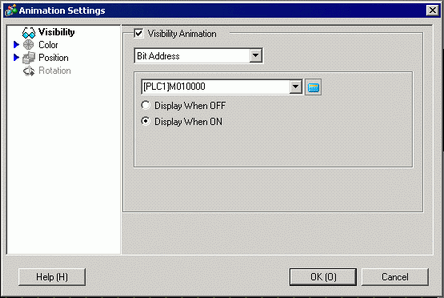
Set up Visibility Animation to show or hide objects.
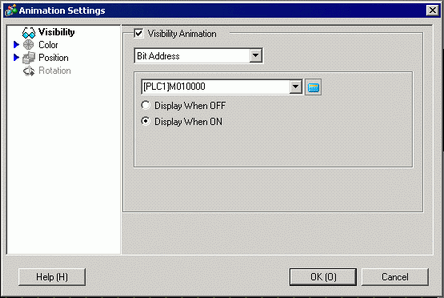
Visibility Animation
Adds Visibility Animation.
Bit Address
Visibility animation is based on the ON/OFF value of the specified bit address.
Display When OFF
The object is visible when the specified bit address is OFF.
Display When ON
The object is visible when the specified bit address is ON.
Security Level
The object is displayed only when you log on at a level equal to or higher than the defined security level.
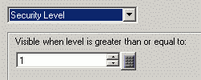
Visible when level is greater than or equal to
Define the minimum security level required to view the object. Set a value between 1 and 15.
Bool Expression
Visibility animation is based on the ON/OFF value of the specified bit expression.
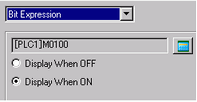
Display When OFF
The object is visible when the defined bit expression is OFF.
Display When ON
The object is visible when the defined bit expression is ON.
Click ![]() to display the [Bool Expression] dialog box. Set the details of the expression.
to display the [Bool Expression] dialog box. Set the details of the expression.
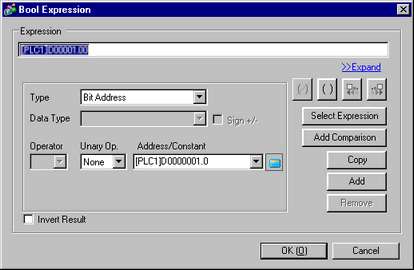
Expression
Define the expression. You cannot type the expression. Click inside the expression to select and define that portion.
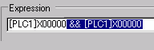
Type
Set the expression format.
Bit Address
Sets up bit addresses in the expression.
Word Address
If a comparison is selected, this setting is available. Sets up word addresses in the expression.
Constant
If a comparison is selected, this setting is available. Sets up values to change the constant color between 0 and 4294967295.
Data Type
Select the data type. If you set [Type] = [Word Address], select [16 Bit Bin], [16 Bit BCD], [32 Bit Bin] or [32 Bit BCD]. If you set [Type] = [Constant], select [Dec], [Hex] or [Octal].
Operator
Set up an operator. Select && or ||.
If you added a comparison to the expression, select >, <, >=, <=, ==, or !=.
Unary Op.
Set up an Unary operator. ! or None is available. If you added a comparison to the expression, select - , ~, or None.
Address/Constant
Set up an address.
Invert Result
Inverts the result of the conditional expression.
Expand
Enlarges the script Expression area.
![]()
Removes parentheses set up with ![]() .
.
![]()
Adds parentheses around the selected portion of the expression.
![]()
Moves the selected portion to the left side of the operator.
![]()
Moves the selected portion to the right side of the operator.
Select Expression
Selects the entire expression.
Add Comparison
Adds a comparison to the expression.
Copy
Copies and adds the selected expression.
![]()
The expression cannot be copied when using a comparison operator.
Add
Adds a part of the expression. Please enter the address manually.
Delete
Removes a portion of the expression. You cannot select and delete the entire expression.