The display unit clock is updated periodically, or on a specified timing. There are two ways to update the clock on the display unit: Automatically load clock data from the external device to the display unit, and load clock data from a specified address.
![]() Procedure - Automatically updating the time
Procedure - Automatically updating the time
![]() Procedure - When using a driver that does not support automatically updating the time
Procedure - When using a driver that does not support automatically updating the time
![]()
For models supporting the Clock Update Settings, refer to the following.
![]() 1.5 Supported Features
1.5 Supported Features
When resetting or turning OFF the following display unit models, the clock is initialized. Use the clock update feature to automatically set the display unit clock. Please refer to the Settings Guide for details.
![]() 5.5.2 Common - Clock Update Settings
5.5.2 Common - Clock Update Settings
GP-4201TM / GP-4301TM
GP-4100 Series (Monochrome Model)
GP-4100 Series (Color Model) without the RTC Battery Set (option)
Procedure - Automatically updating the time
External devices that support automatically getting clock data are shown below. Refer to the Pro-face website for the latest information.
http://www.pro-face.com/trans/en/manual/1067.html
|
Manufacturer |
Series |
CPU |
|
Mitsubishi Electric Corporation |
FX Series CPU Direct FX Series Computer Link Q/QnA Series Ethernet |
Refer to "GP-Pro EX Device/PLC Connection Manual" for supported CPU. |
|
Omron Corporation |
CS/CJ Series HOST Link CS/CJ Series Ethernet |
|
|
Panasonic Industrial Devices SUNX Co., Ltd. |
FP Series Computer Link SIO |
|
|
MEWTOCOL7-COM Ethernet |
||
|
YE Digital Corporation |
MMCloud TCP Client |
Read the device/PLC clock and update the display unit clock every hour.
From the [Common Settings], select [Clock Update Settings].
Select the [Enable Clock Updates] check box, and from the [Get From Device] list select the device/PLC for updating the clock.
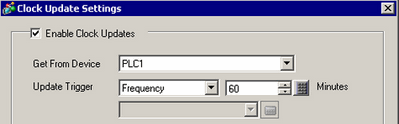
From the [Update Trigger] list select [Frequency], and specify an interval of 60 minutes.
Click [OK].
Procedure - When using a driver that does not support automatically updating the time
Read data from addresses D10 to D15 and update the display unit clock every hour.
From the [Common Settings], select [Clock Update Settings].
Select the [Enable Clock Updates] check box, and from the [Get From Device] list select the device/PLC for updating the clock.
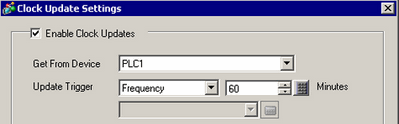
From the [Update Trigger] list select [Frequency], and specify an interval of 60 minutes.
Select the [Customize] check box.
In the [Time Area Start Address] field define the first address with the clock data. In the [Read Area Size] field define the number of words that store the clock data. For example, [Read Area Size] = 6, [Format] = [Word]
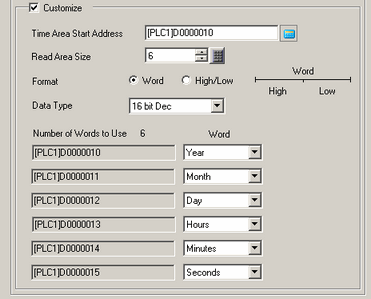
For each address, specify what is stored in the word, [Year], [Month], [Day], [Hours], [Minutes], or [Seconds].
Click [OK].