For models that support the start screen, refer to the following.
You can set up a screen that displays while the display unit is starting up (from when the power is turned on until touch operation is possible).
For models that support the start screen, refer to the following.
![]() 1.5 Supported Features
1.5 Supported Features
![]()
On the GP4000 Series, LT4000 Series, ET6000 Series, ST6000 Series, STM6000 Series and STC6000 Series, when [Start Screen Settings] is not set up, at startup an operating system message will appear. With the SP5000 Series (excluding Open Box), when the [Start Screen Settings] is not set up, the start screen defined by the system is displayed.
The startup screen orientation is based on the display unit orientation.
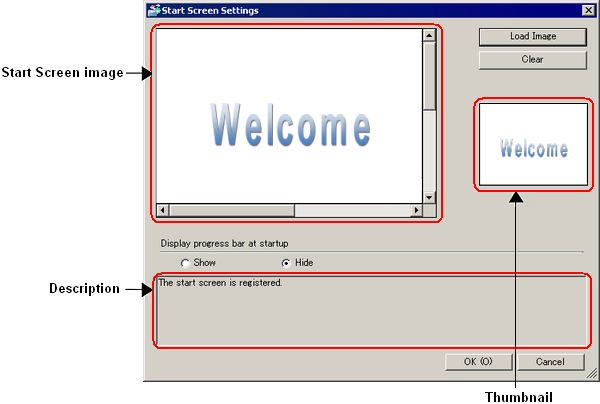
Start screen image preview
Displays images loaded using the [Load Image] command.
If the specified image dimensions are larger than the display unit screen, the image is loaded with reduced screen dimensions.
If the specified image dimensions are smaller than the display unit screen, the image is displayed in the center of the screen with a black background.
Load Image
Loads the image you want to display at start up.
You can select BMP, JPEG, DPD, or PNG files.
The display color of the loaded image is converted as follows depending on the display unit model.
GP-4100 Series (Monochrome Model): Monochrome 16 colors
GP4000 series (excluding GP-410*), LT4000 series: 16,384 colors
SP5000 Series Advanced Display: 65,536 colors
SP5000 Series Premium Display: 4,194,304 colors
SP5000X Series eXtreme Display: 65,536 colors
ST6000 Series: 16,777,216 colors
STM6000 Series: 16,777,216 colors
STC6000 Series: 16,777,216 colors
ET6000 Series: 16,777,216 colors
![]()
Loading images does not affect the display unit's screen area.
Reverse Black/White and Get
Specifies whether to reverse the image's black and white colors.
Fix Aspect Ratio
Specifies whether to fix the image's aspect ratio (width/height ratio) if it needs to be shrunk to fit the screen area.
Clear
Erases the start screen image.
Start screen full image preview
If the selected image is larger than can be displayed in the Start screen image preview, a preview of the full image is available here.
Display progress bar at startup
Specifies whether to display a progress bar during start up. Select [Show] to display the startup progress from the time the display unit is turned ON until the initial screen is displayed.
![]()
If you do not set up [Load Image], the progress bar will always display.